Setting up a Digital Business Card Team Account
Assuming you are starting from scratch, we will go over a step by step guide to setting up your Tap Tag Team account and how to pair employees.
If you are an employee and was given a Tap Tag to set up please move onto the team member section below.
ADMIN: Setting up a new Admin Account
You may either email us for your admin profile, or wait until your Tap Tags arrive by tapping one of the Tap Tags to set up.
1) Either click on your profile URL, or tap a new Tap Tag to setup your account. On the first screen you will notice 3 options. First notice the third option which is what your employees will use later to pair themselves to admin. You enter your info into the first option to stop a new account.
2) Choose to create a business card
3) Choose the Team package that works best for you
4) Continue to set up your account and business profile, The admin also gets to make a digital profile, this is similar to what your employees will see when setting up. Save your account.
5) Login to your new dashboard https://mytt.ag/login
6) You will see a parent account code at the top of the dashboard, this is what you will give to your employees so they can pair themselves to you 
TEAM MEMBER: How to set up your new Tap Tag
If you were given a Tap Tag from your company and are looking to setup your account, follow the steps below.
1: Obtain the parent account code from the manager that handed your Tap Tag
2: Tap/scan your Tap Tag for the first time, do this by holding to the top center of your iPhone or the back middle of your android. Here is a helpful guide
https://taptag.shop/pages/how-to-claim-your-profile
3: You will see a screen that has three options. SELECT THE THIRD OPTION "Link to a company account"

4: Enter your parent account code, this pairs you to the Team account and unlocks all user features.
5: Continue to set up your profile. You have one opportunity to edit your profile and add your information, upon saving you will have to request access to edit again.
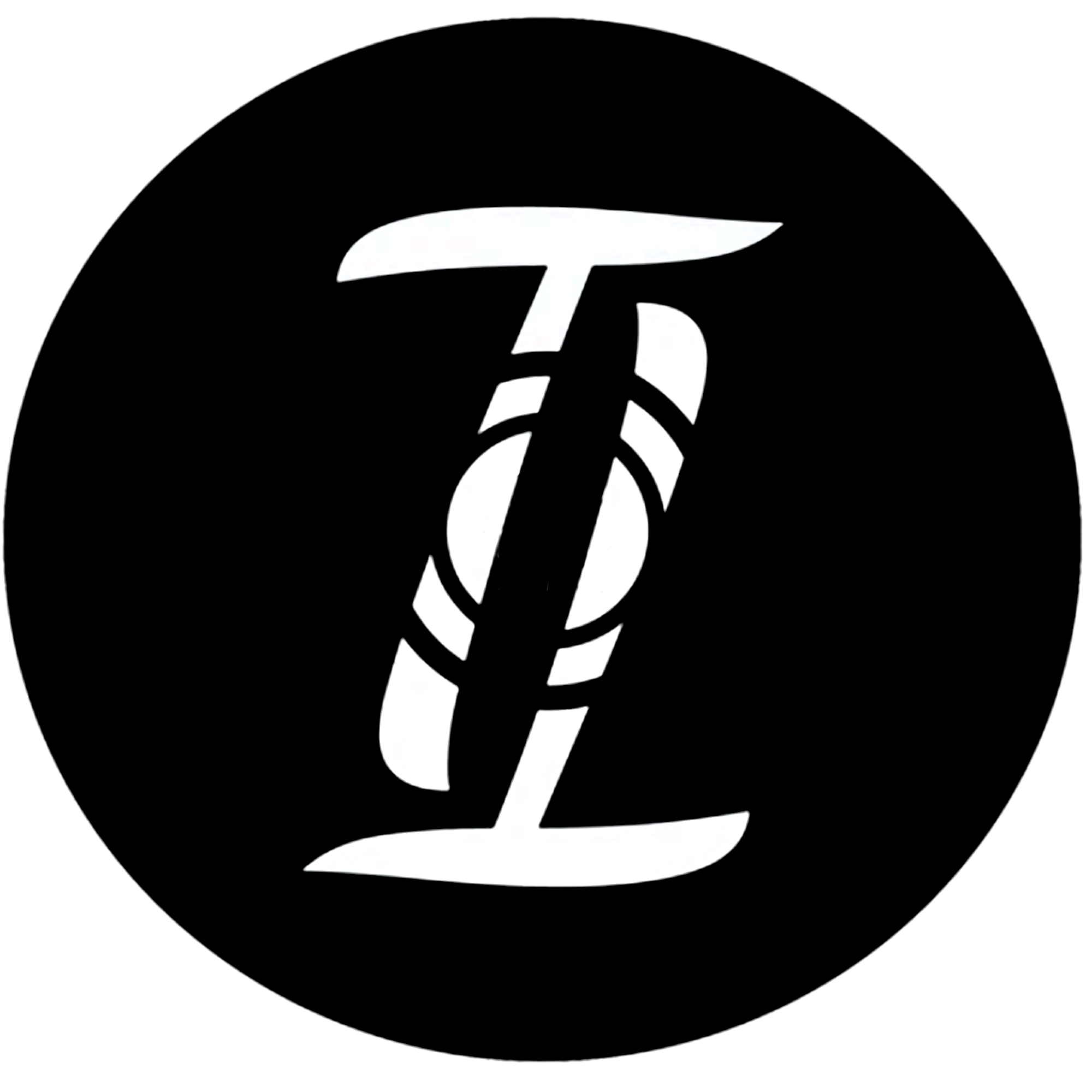
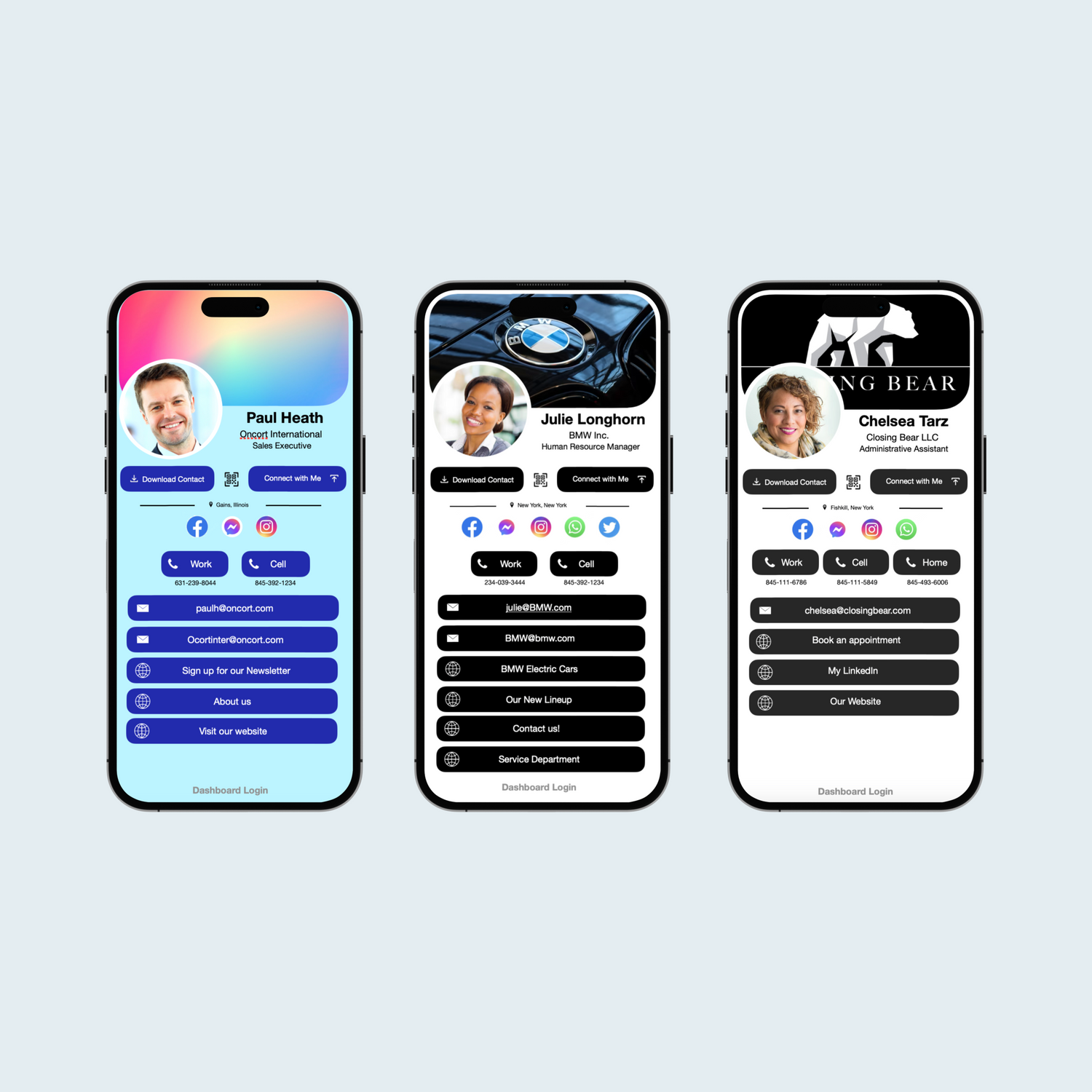
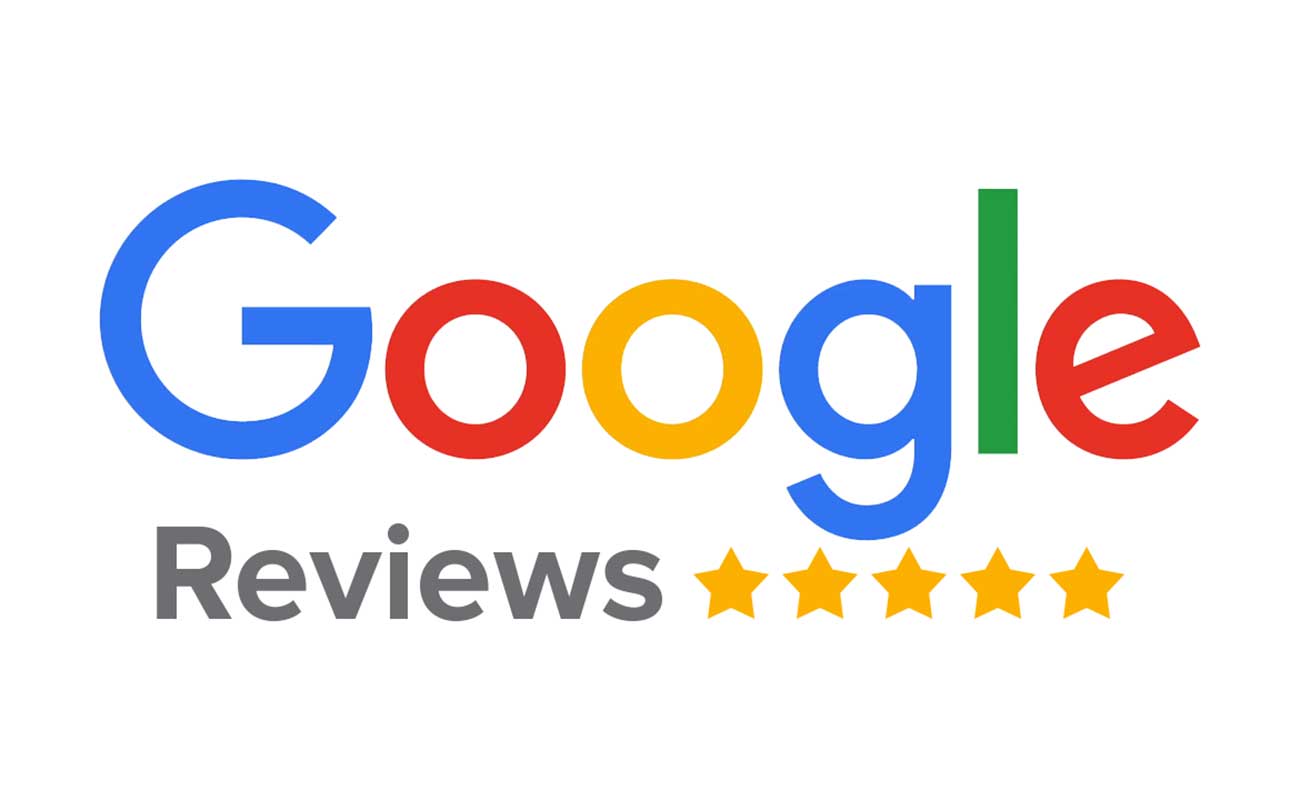
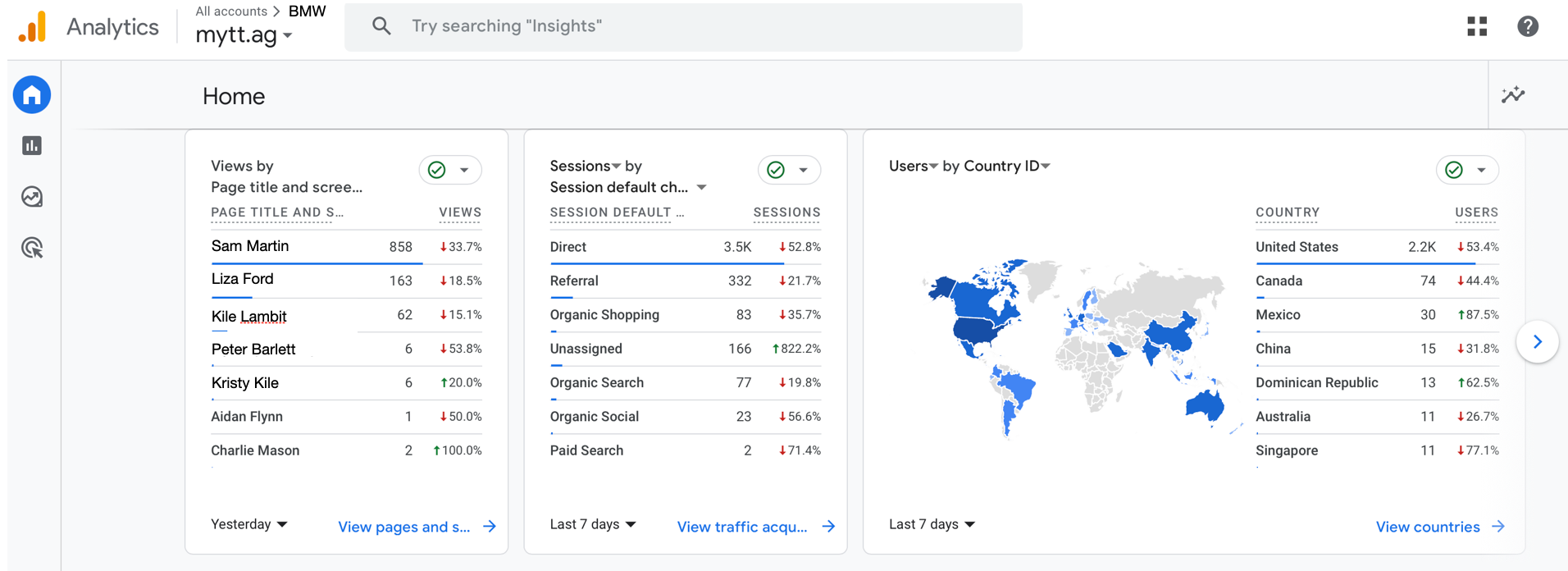

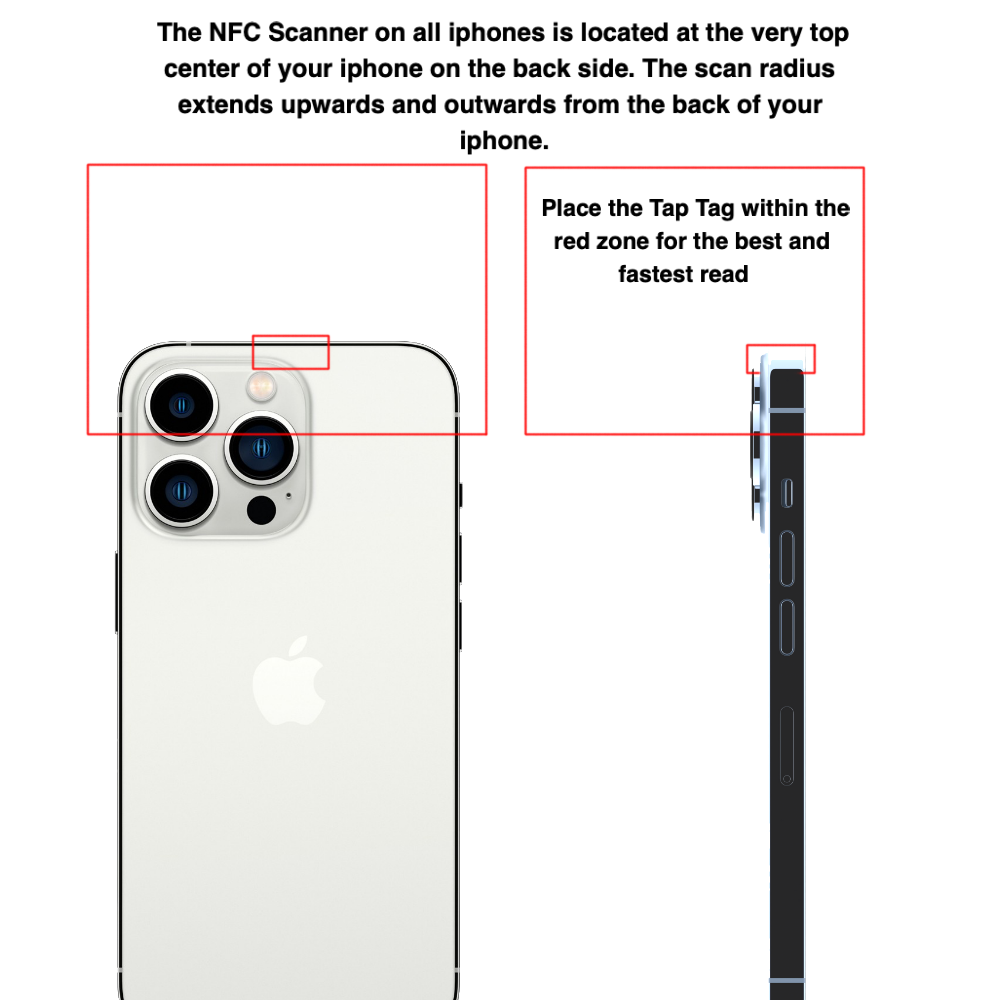

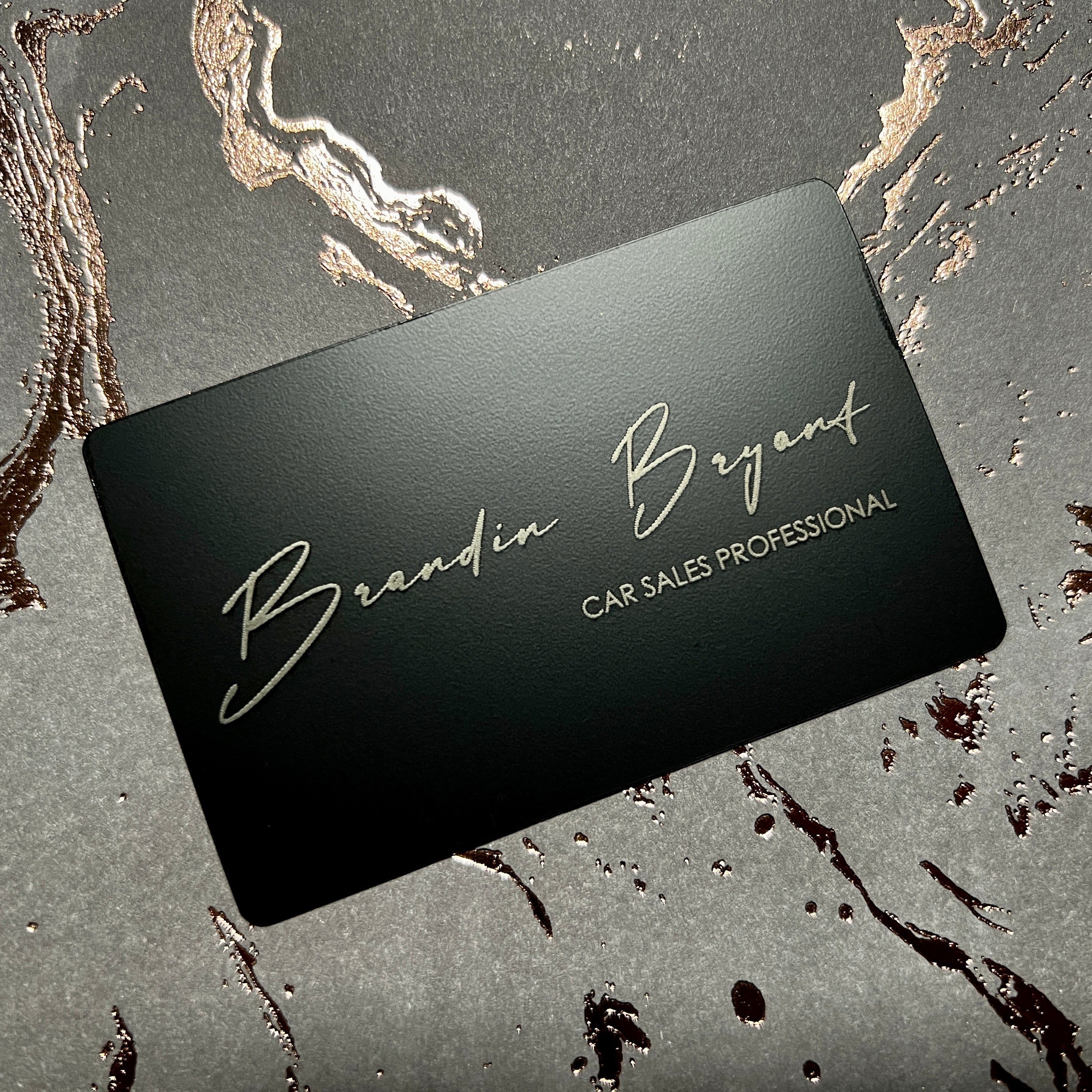



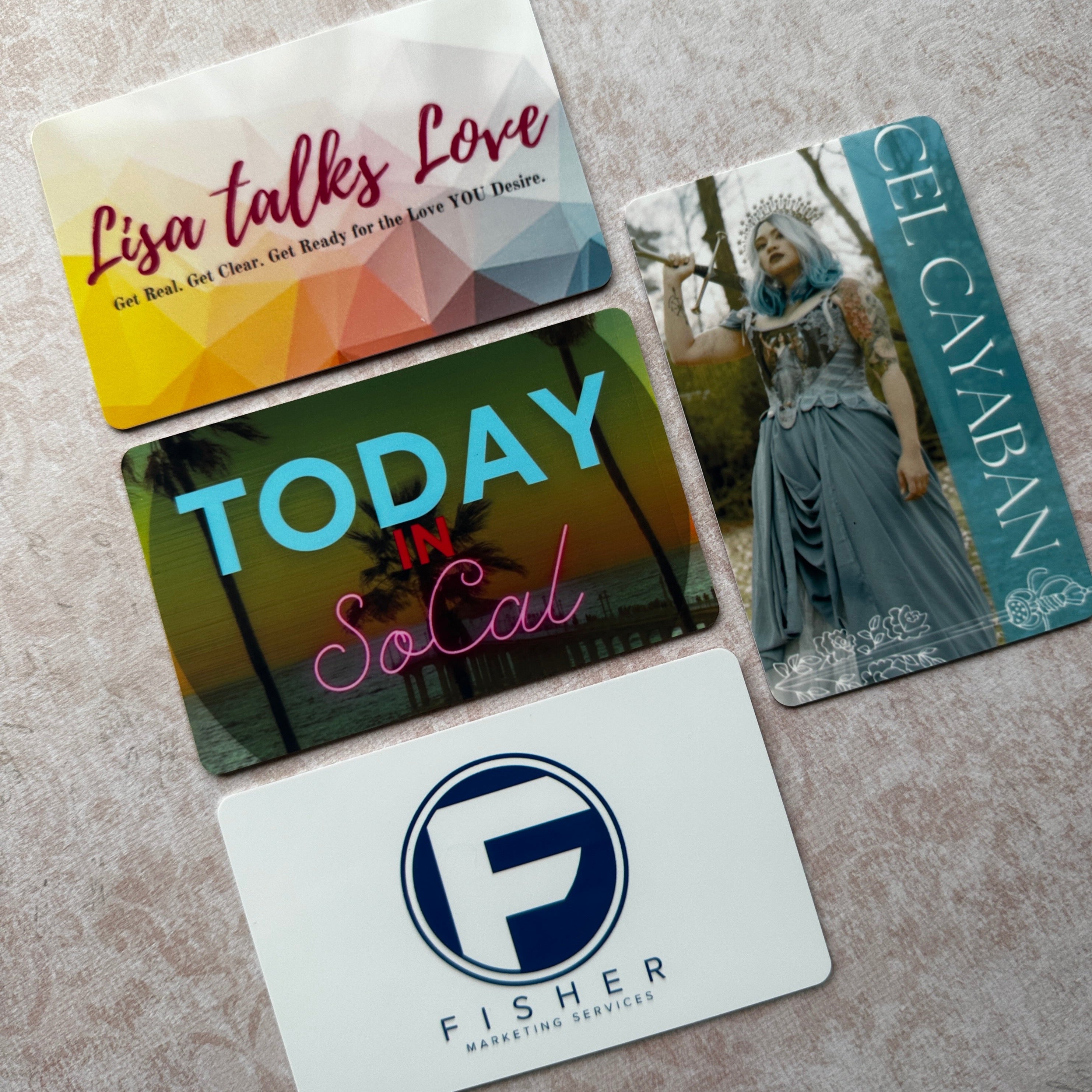

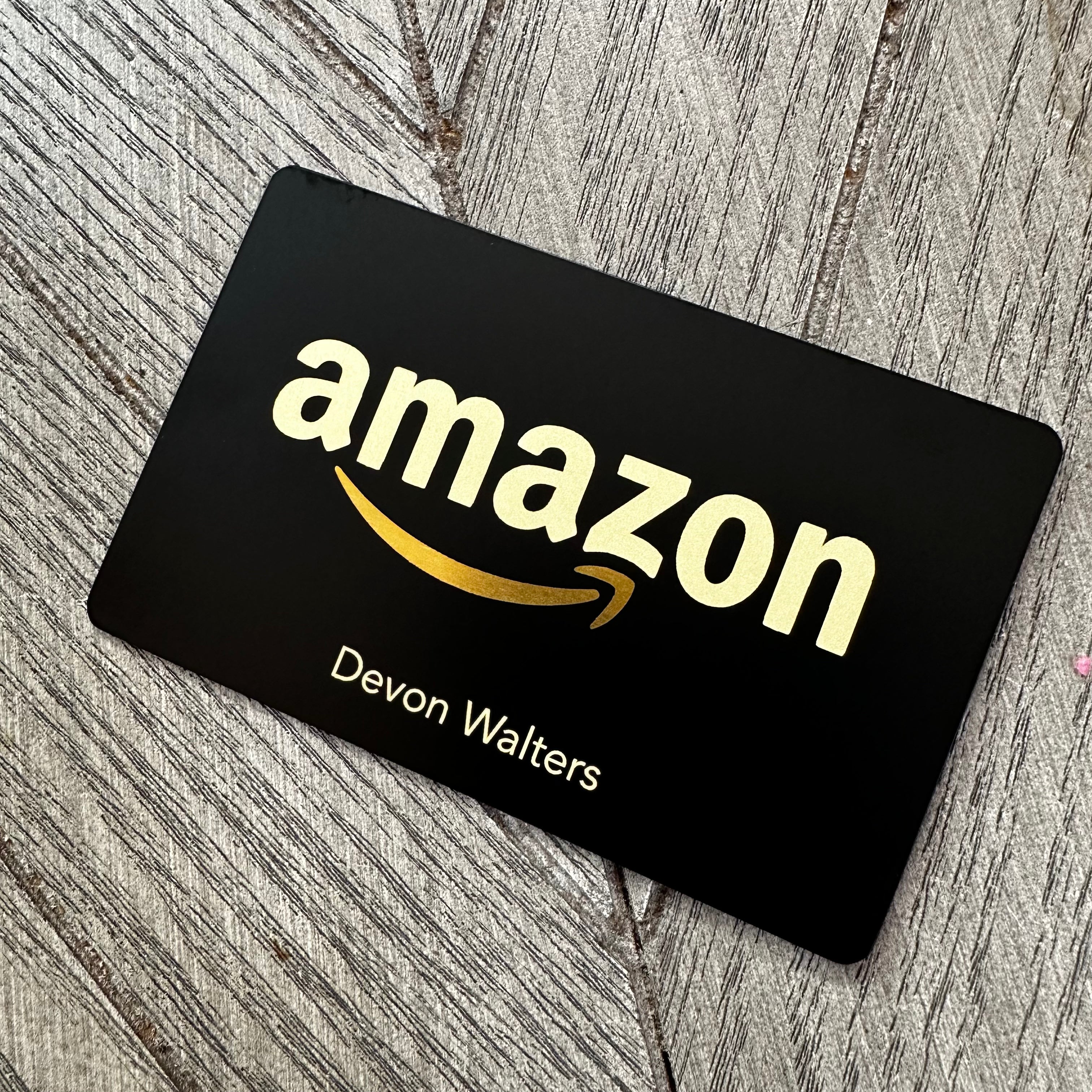

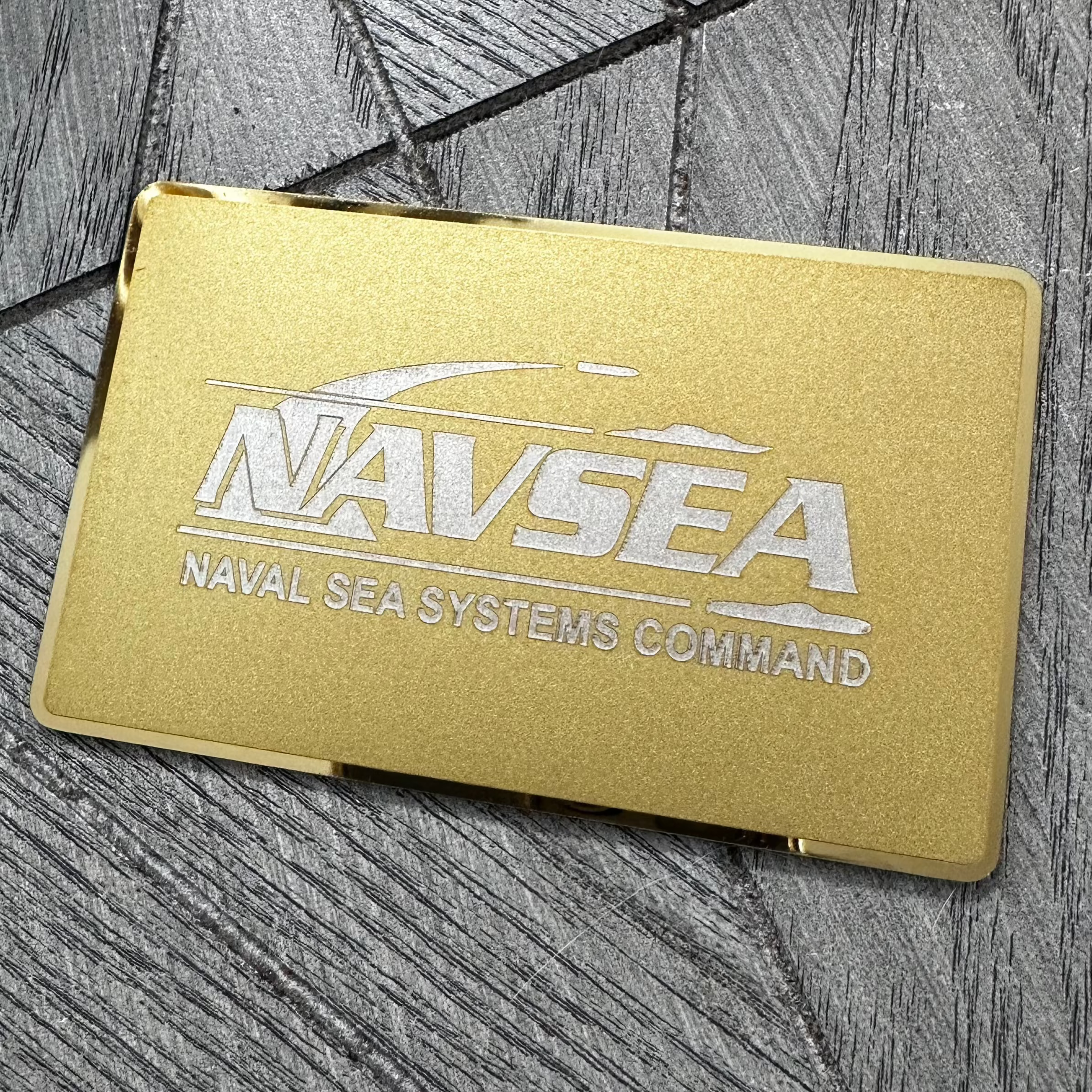


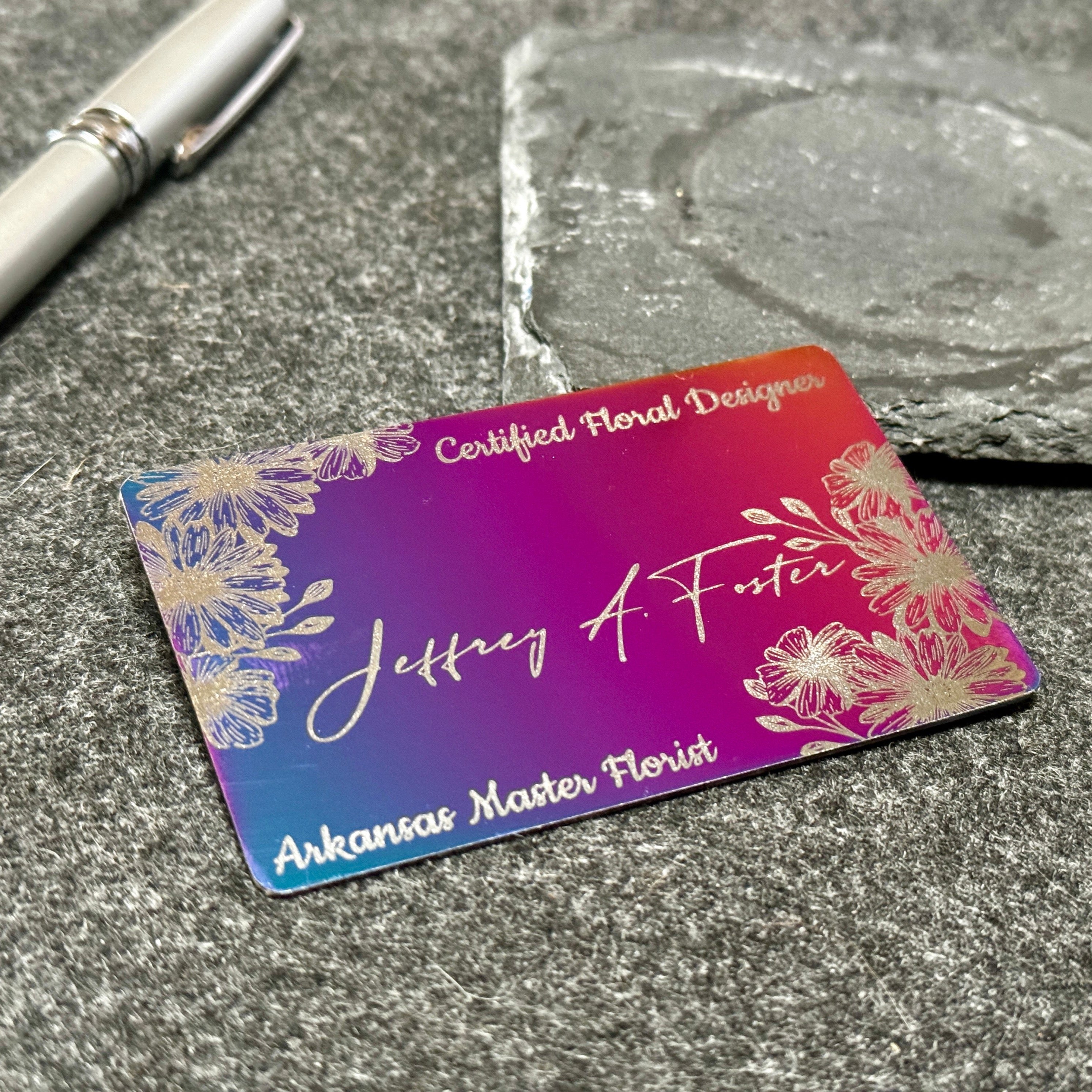
Leave a comment
This site is protected by hCaptcha and the hCaptcha Privacy Policy and Terms of Service apply.