A set of new features was recently released for our digital business card management system called mytt.ag. Among these features Google Analytics integration which now allows you the ability to access advanced reporting simply by adding your Google Tag.
This article will explain how to set up a new property in your existing Google Analytics account so you can see your Teams profile data separate from your current website data.
This feature is only available for Pro and Teams Tap Tag accounts. This will not work on a free account.
1) First, login to your Google Analytics Account. From the dashboard select "Admin" at the bottom left. If you do not have an account, create one first.

2) Next, select "Create" then "Property"


3) Name the property anything you want, like "Team Profiles", then select continue.

4) After continuing, google will help pair you with certain reports pertaining to your business size and trade. This info is not critical, you are welcome to fabricate this area if you wish. After filling out the fields select continue.

5) Select "Get baseline Reports"

6) Select "Website"

7) Enter "mytt.ag" and name it "Team Accounts", select "Create Stream"

8) No need for the code, we have already integrated it where necessary. Simply exit out of this page by hitting the X

9) You have officially created a new data stream. Now, all we need to do is copy the "Measurement ID" and paste in to your dashboard (step 11). Copy this code to continue and exit this page by selecting the X

10) Select "Next" to complete the Google Property Setup

11) LAST STEP: Log into https://mytt.ag/login to login to your Tap Tag Teams Dashboard. Select the "Account" tab then enter your copied Google Measurement code into the appropriate area, Save. It may take up to 48 hours for reporting to reflect in Google Analytics. View a profile or two to speed up the process.


You have officially completed setup. Again, it may take up to 48 hours for results to start showing on your Google Analytics page. We often see results appearing in just a few hours. It is important to note that it will now show results prior to setup. We recommend viewing 1-2 profiles immediately after setup to help push the data stream along and so you you can lookout for those views when they start appearing.
If you need any assistance with this please email us.
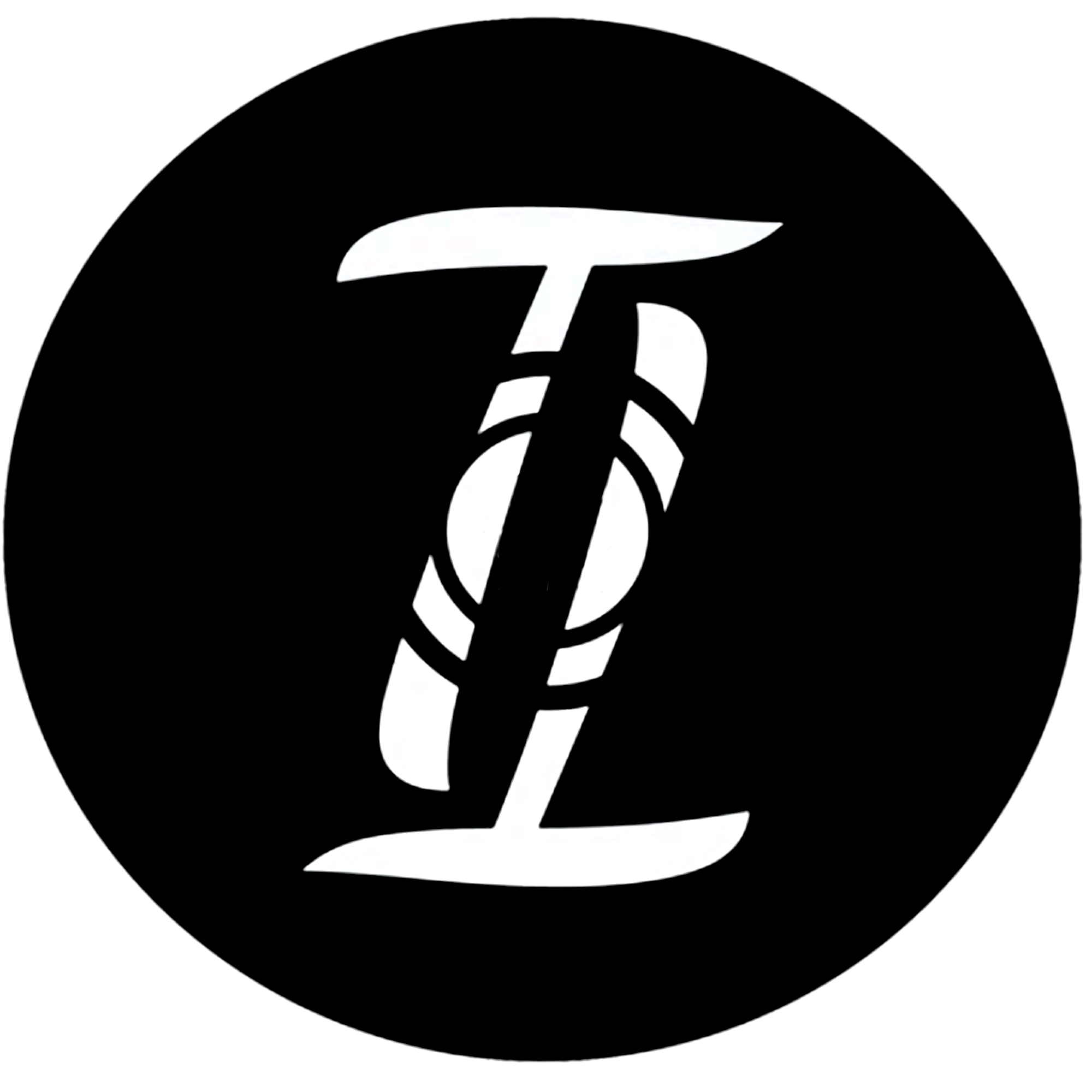
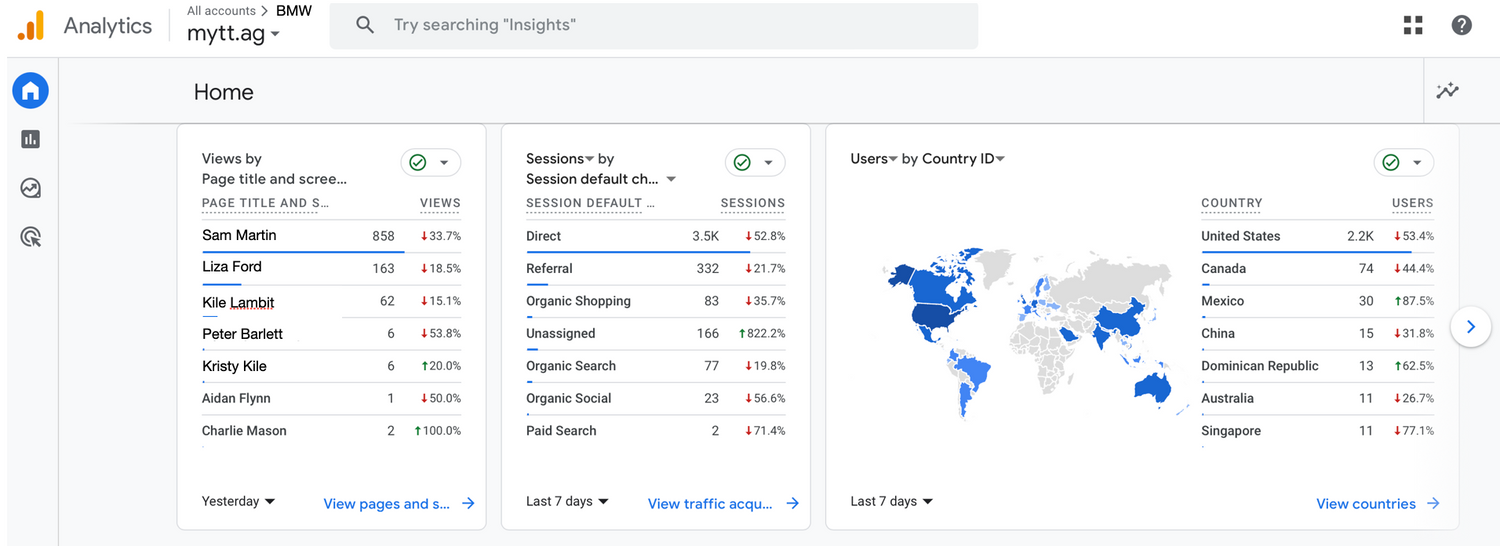
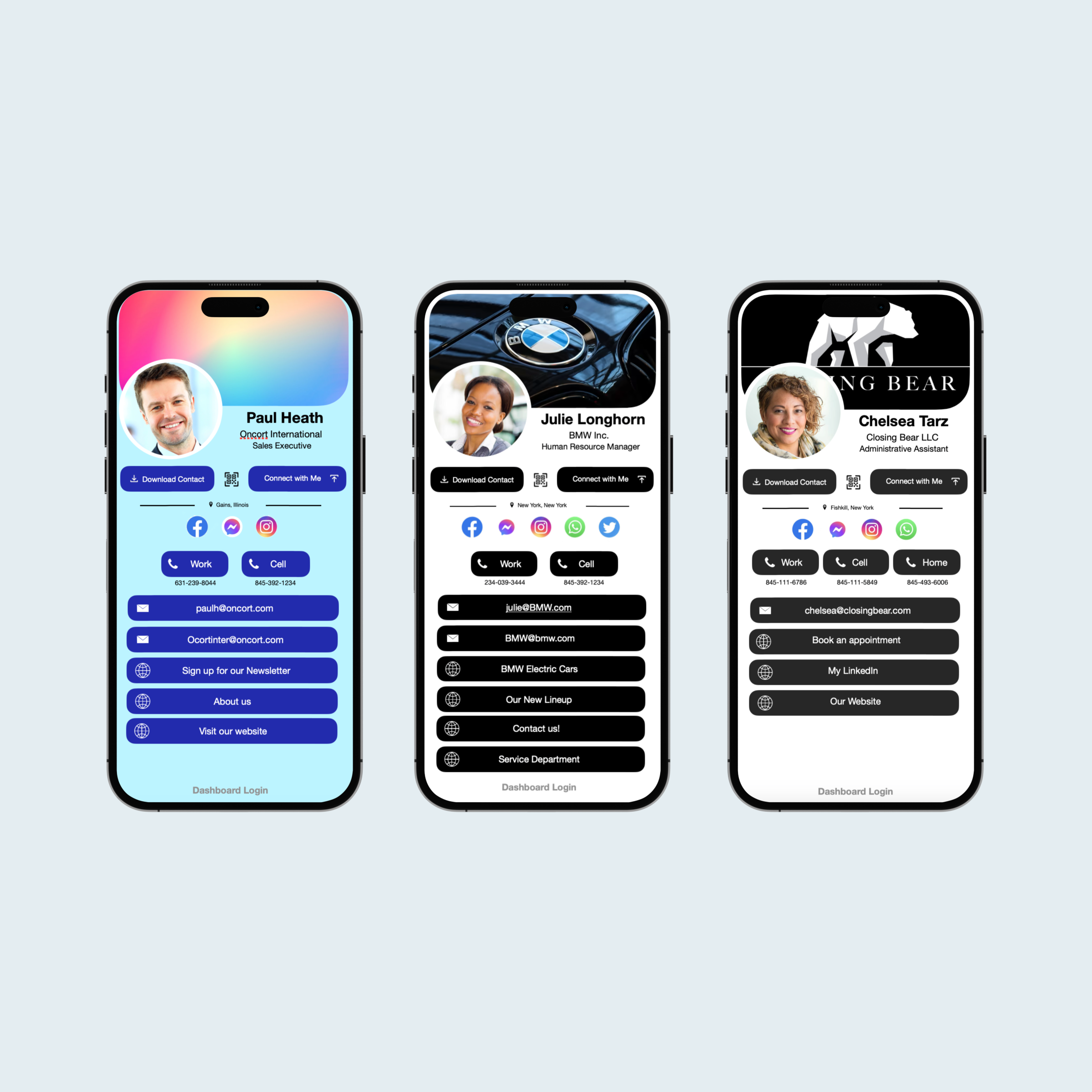


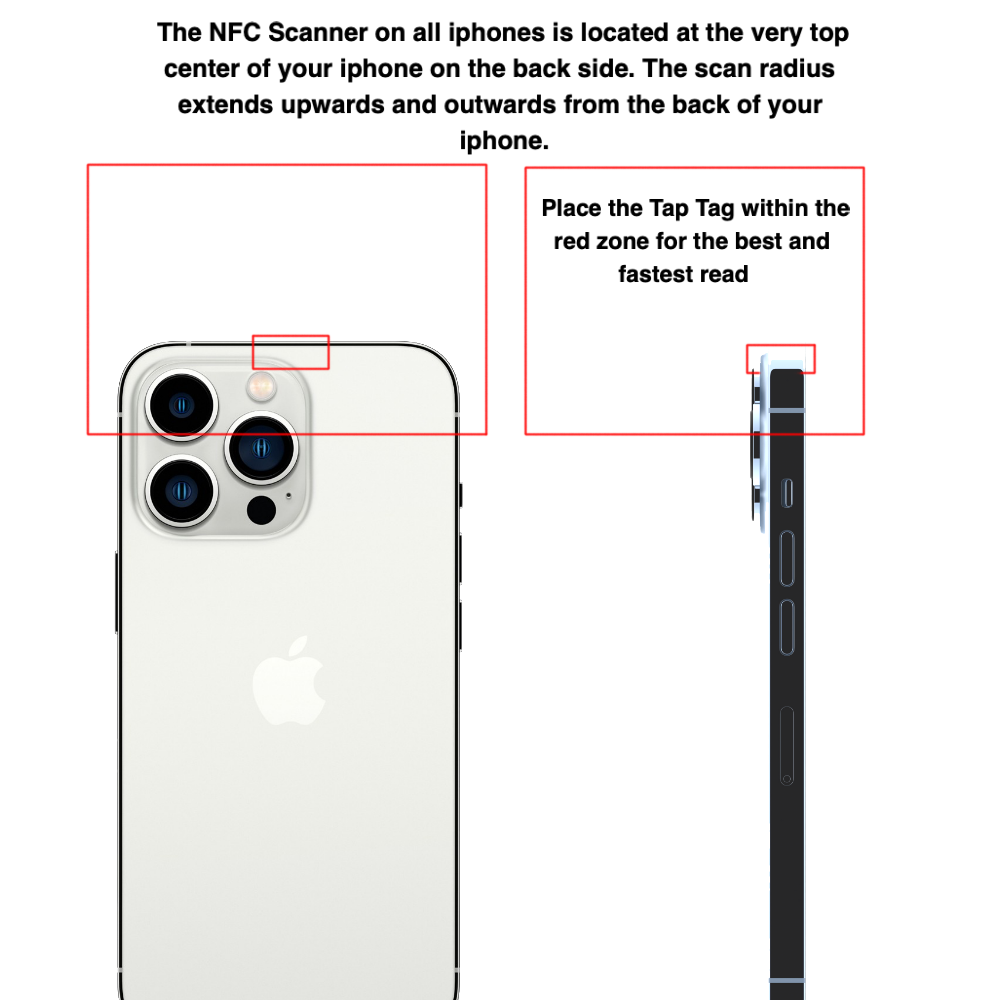

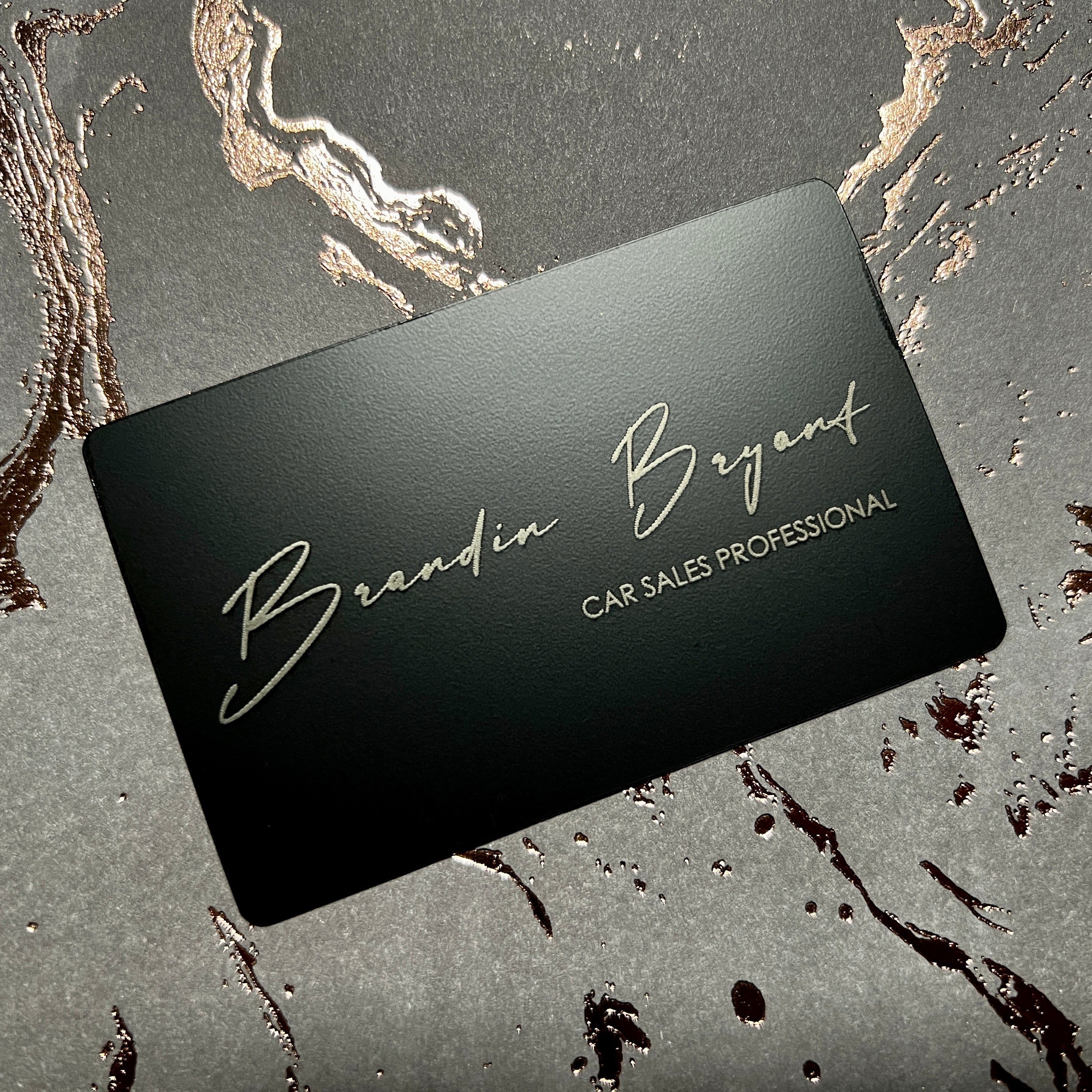



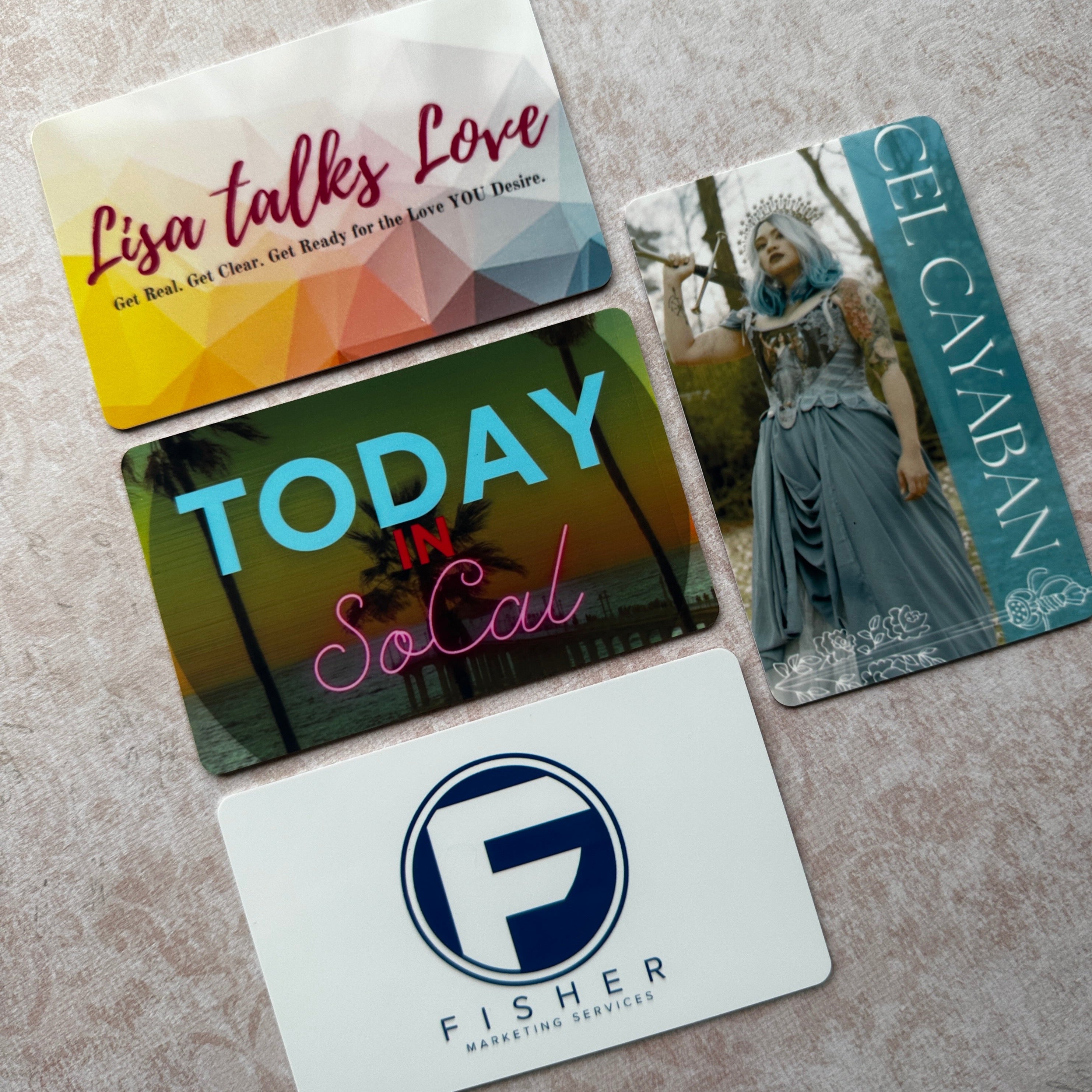

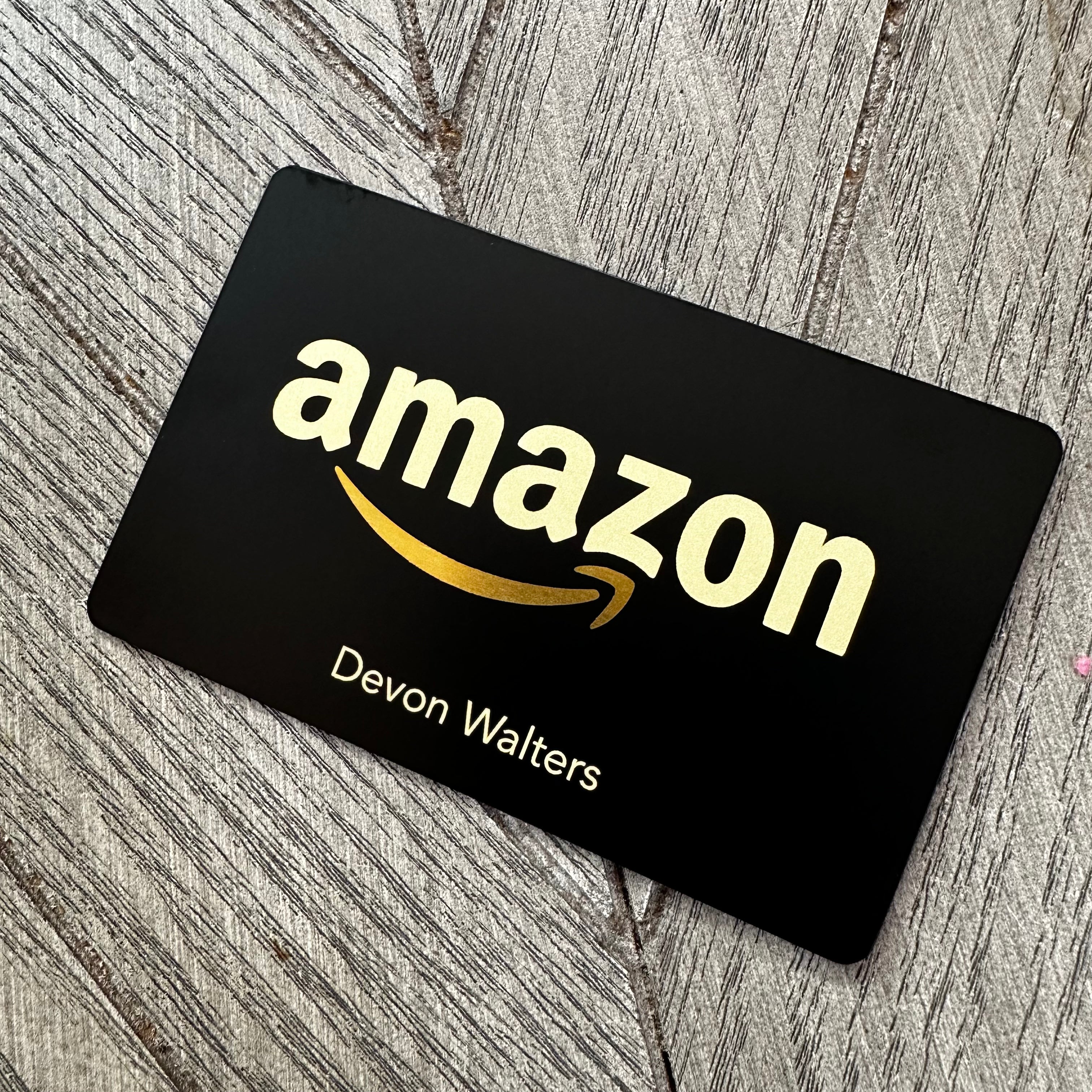


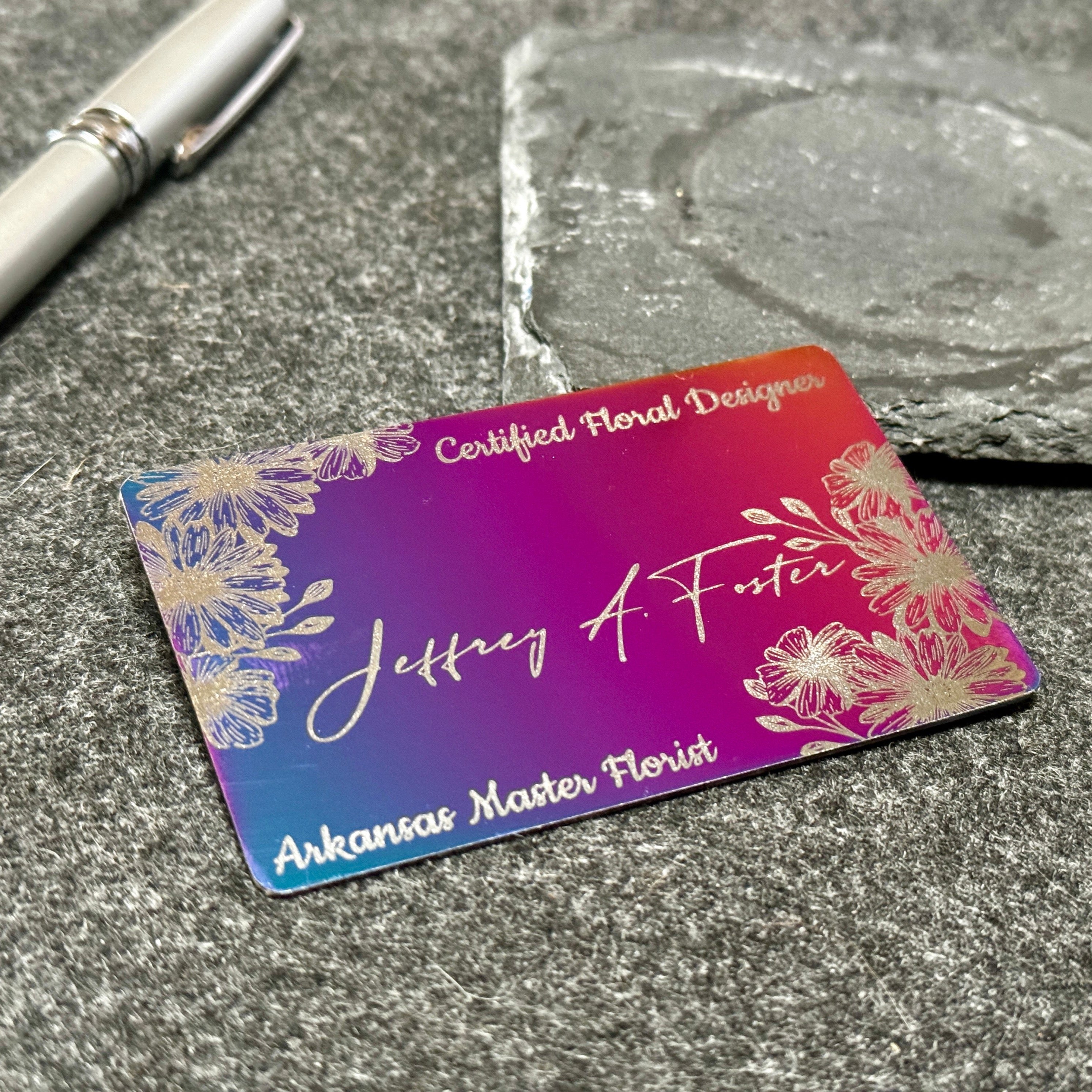
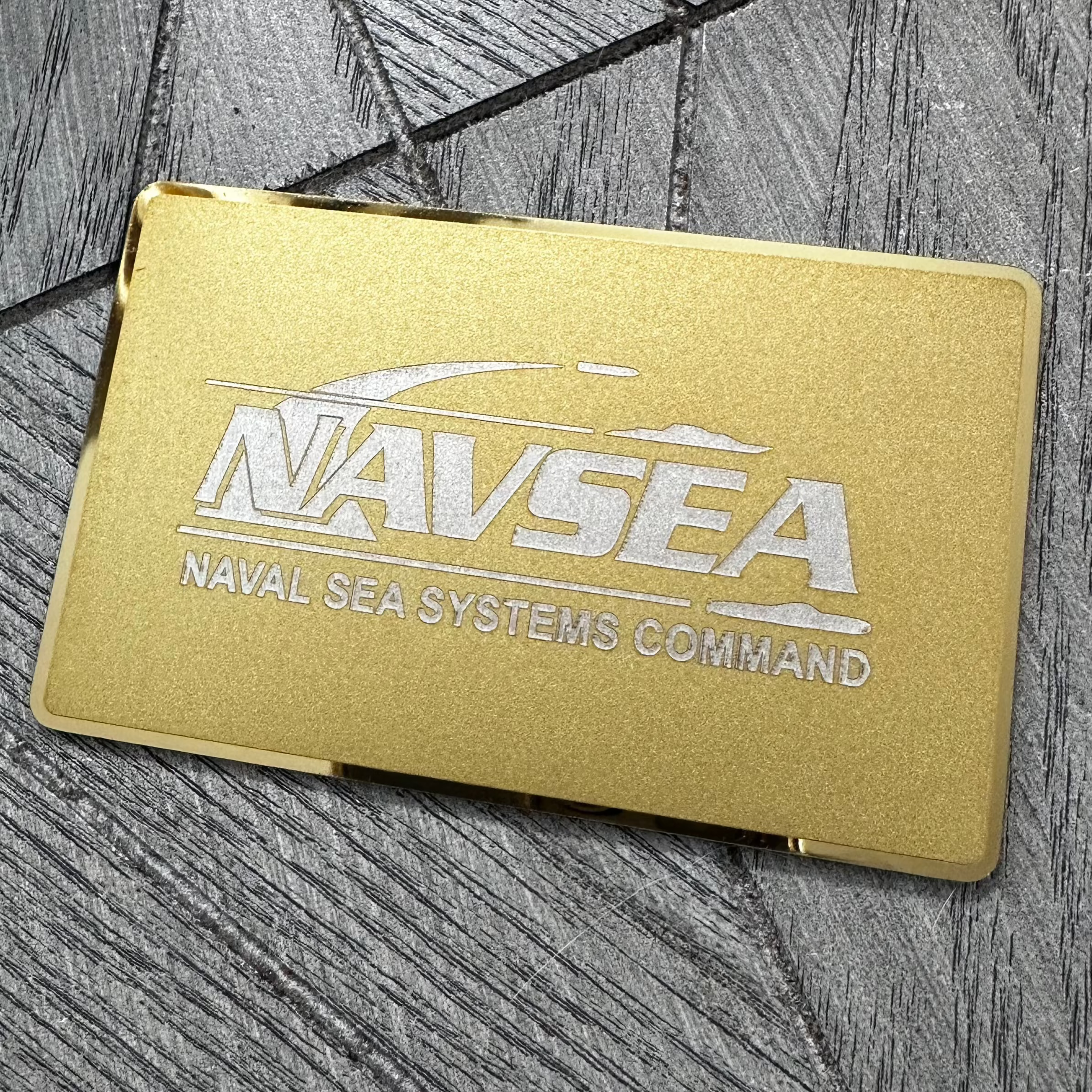

Leave a comment
This site is protected by hCaptcha and the hCaptcha Privacy Policy and Terms of Service apply.