This article will explain how to connect your upgraded Tap Tag Teams dashboard to over 5000+ apps on the web. Our Tap Tag system sends out contact information, so any web application that allows you to create a new contact like all CRMs, address books, calendars, and more will now allow you to capture leads through your Tap Tag profile.
Zapier is a middle-man program that most of the web connects with, so by Tap Tag connecting with Zapier we now connect to the rest of the web that also connects with Zapier. 99% of CRMs and major web applications connect with Zapier, so its safe to say that any CRM your company uses can likely connect with Tap Tag.
We do want to note that Zapier is free to use for up to 100 "zaps" per month total. This means that your team can collect up to 100 leads per month for free. This does the job for the majority of account. The next option is 750 zaps per month for $19.99. We do want to also mention Zapier can do some amazing things for your business, like automate social posts, connect apps that normally cannot connect, and more.

How to connect Zapier
First, make sure you have upgraded your Tap Tag dashboard to either Pro or Teams.
Then make a free account on Zapier if you have not done so already.
1) Login to Zapier, in the top left corner select the "+ Create" button.

2) You are brought to a workspace to create a new automation. Select the first block that says "Trigger"

3) Search for Tap Tag and select. At the time of this article our integration is in Beta. That tag may have disappeared by the time you are reading this.

4) After selecting Tap Tag, and then to the right select "New contact from submission" from the dropdown

5) Select "Connect" then proceed to sign into your Tap Tag dashboard using your Tap Tag (mytt.ag) login credentials.
After logging in, select "Test" on the next page to confirm the Tap Tag connection. 99% of the time the test come back working perfectly.

6) Now you are done with Tap Tag for now, the next step is to find the app you want to connect to. In our example we are connecting with Google Contacts so new leads create a contact automatically in our address book, but you can connect with any app that allows for contact creation.
Select the "Action" button in the Zapier workspace. Then locate the web application you want use, in this case Google Contacts.

7) To the right of the workspace select the drop down. These options will differ per app selected, click the one that says "Create contact", "Generate contact", or "Add contact".

8) This next part seems intimidating, but I promise it is easy.
Tap Tag currently shares the below data:- First name
- Last Name
- Company
- Phone number
- Notes
Simply locate this data by scrolling, select it, and select the matching data.
For example, find and select "Last Name" and from the dropdown select "Last Name" to pair it up. Do this for each of the 5 bullets above.

Some platforms do not have a "Notes" or "Message" option, however most have a custom option at the end. In the example below Google Contact did not have a notes option so I added it to the custom field.
Click Continue when done.

9) After clicking continue, the system is ready to test. Make sure all fields match up nicely and select "Test" at the bottom.

10) If the test comes back positive you are clear to select the publish button to make your integration live. After that you are all set, any leads sent via the "Connect with me" button now create a contact in a separate application.

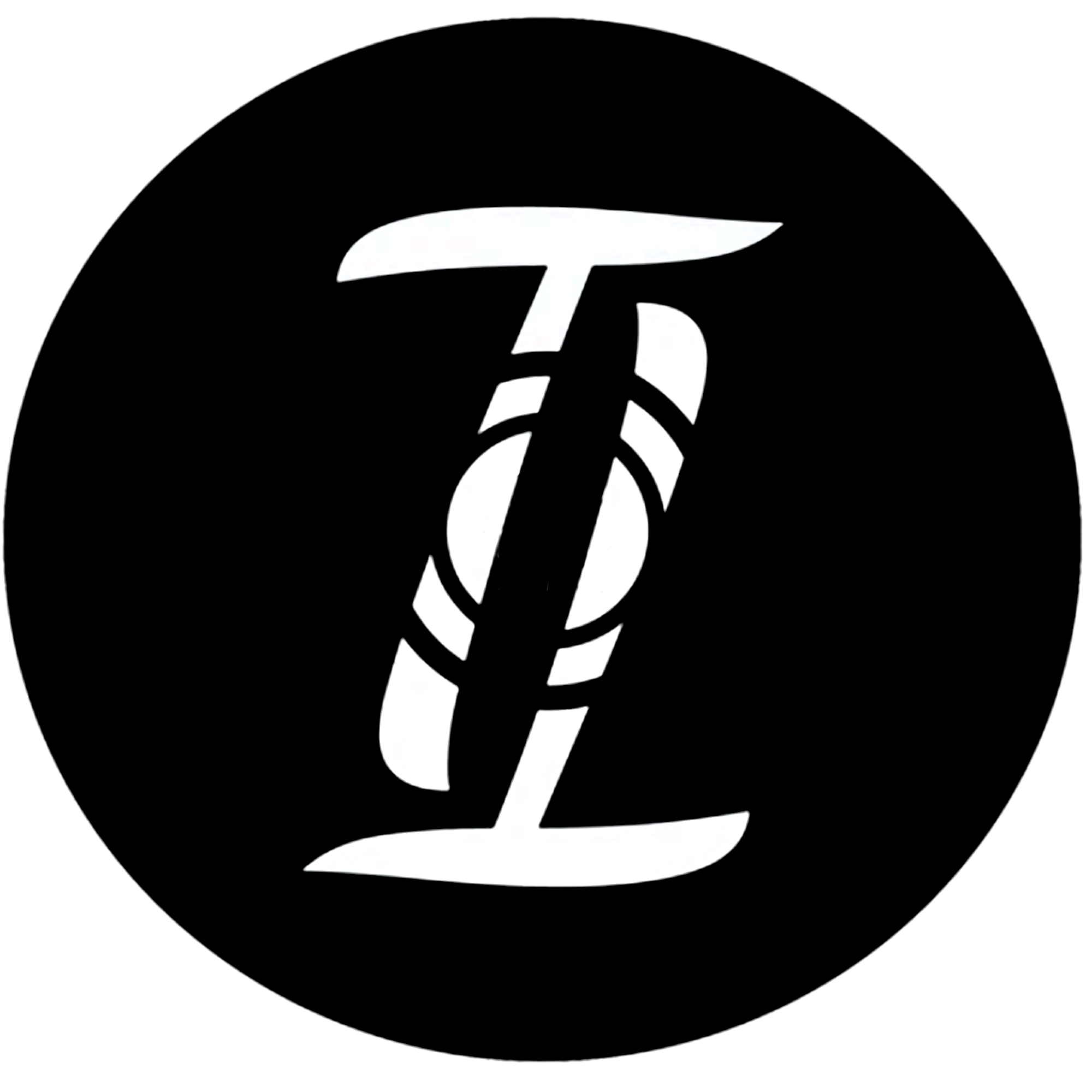
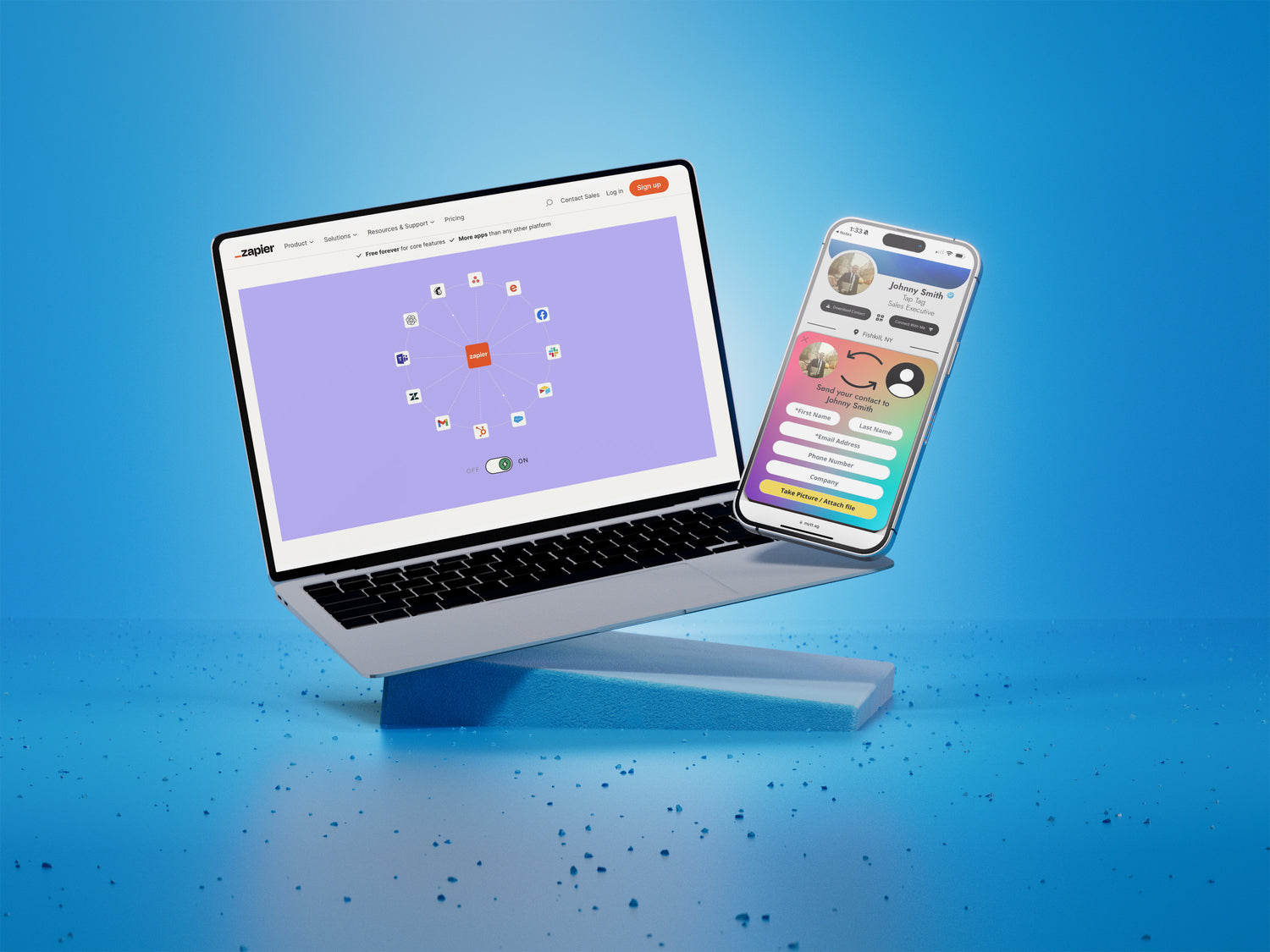

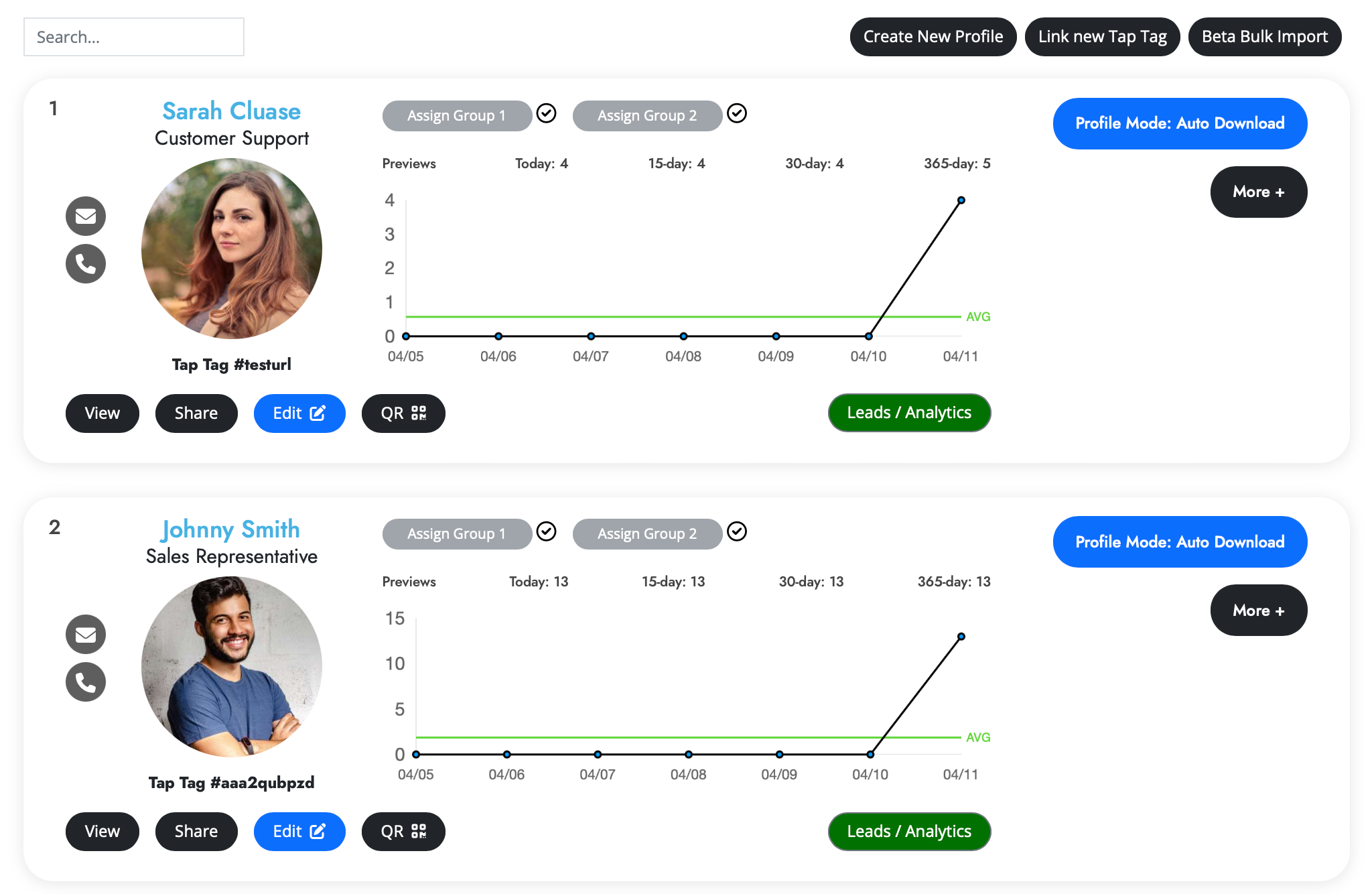

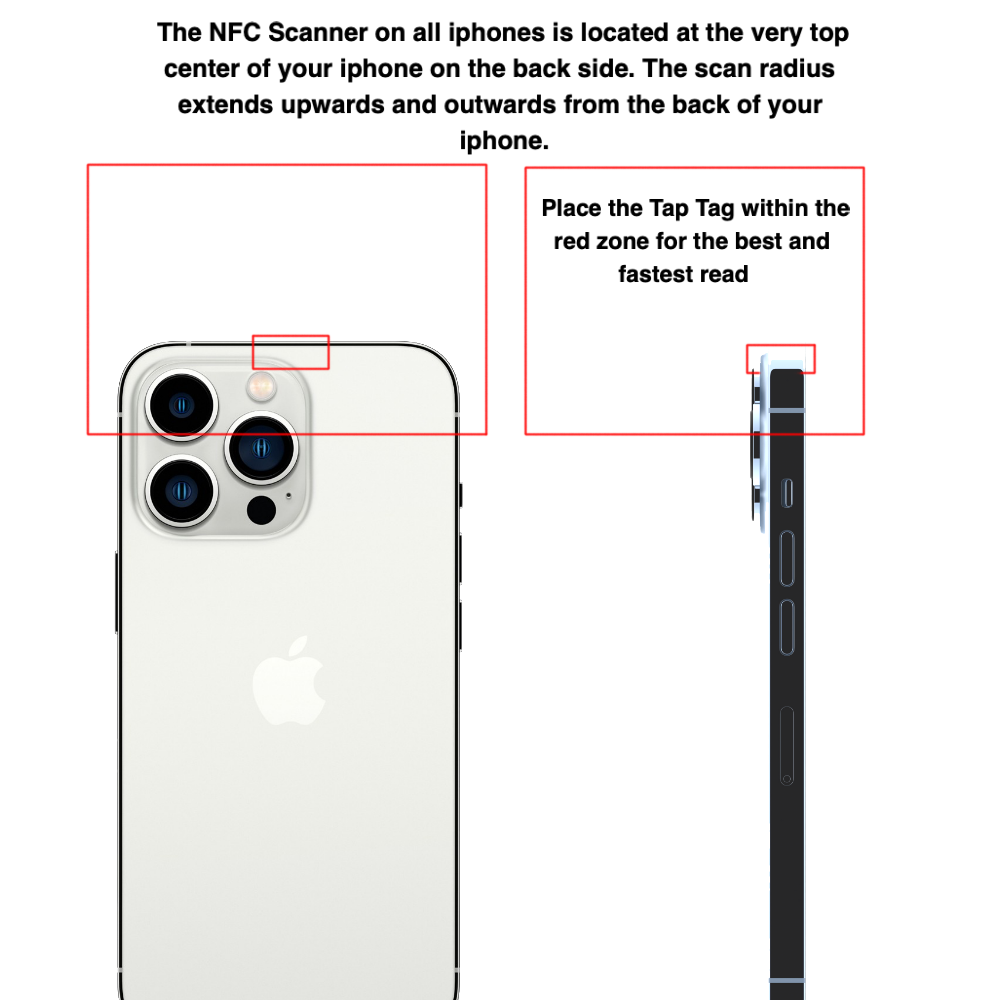

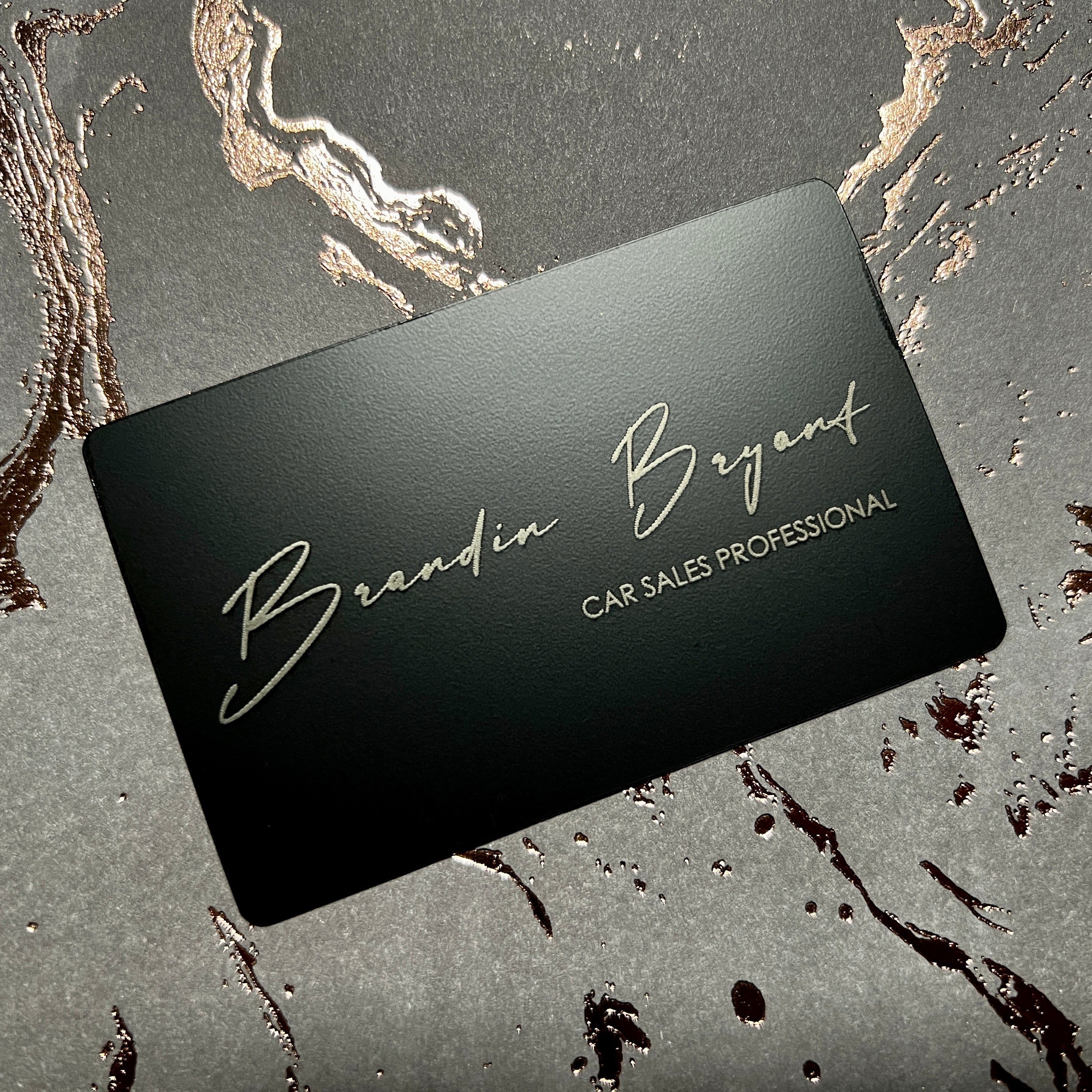



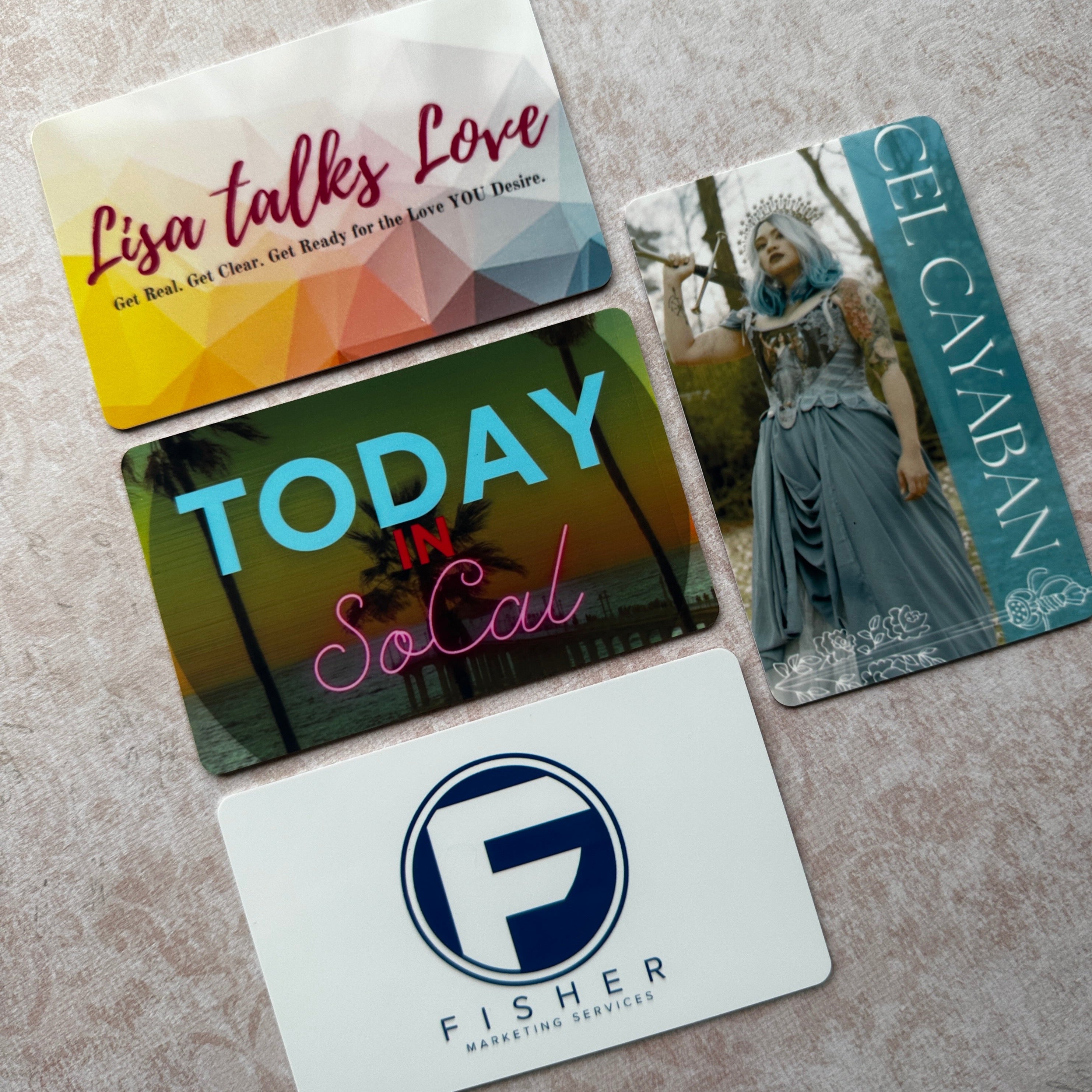

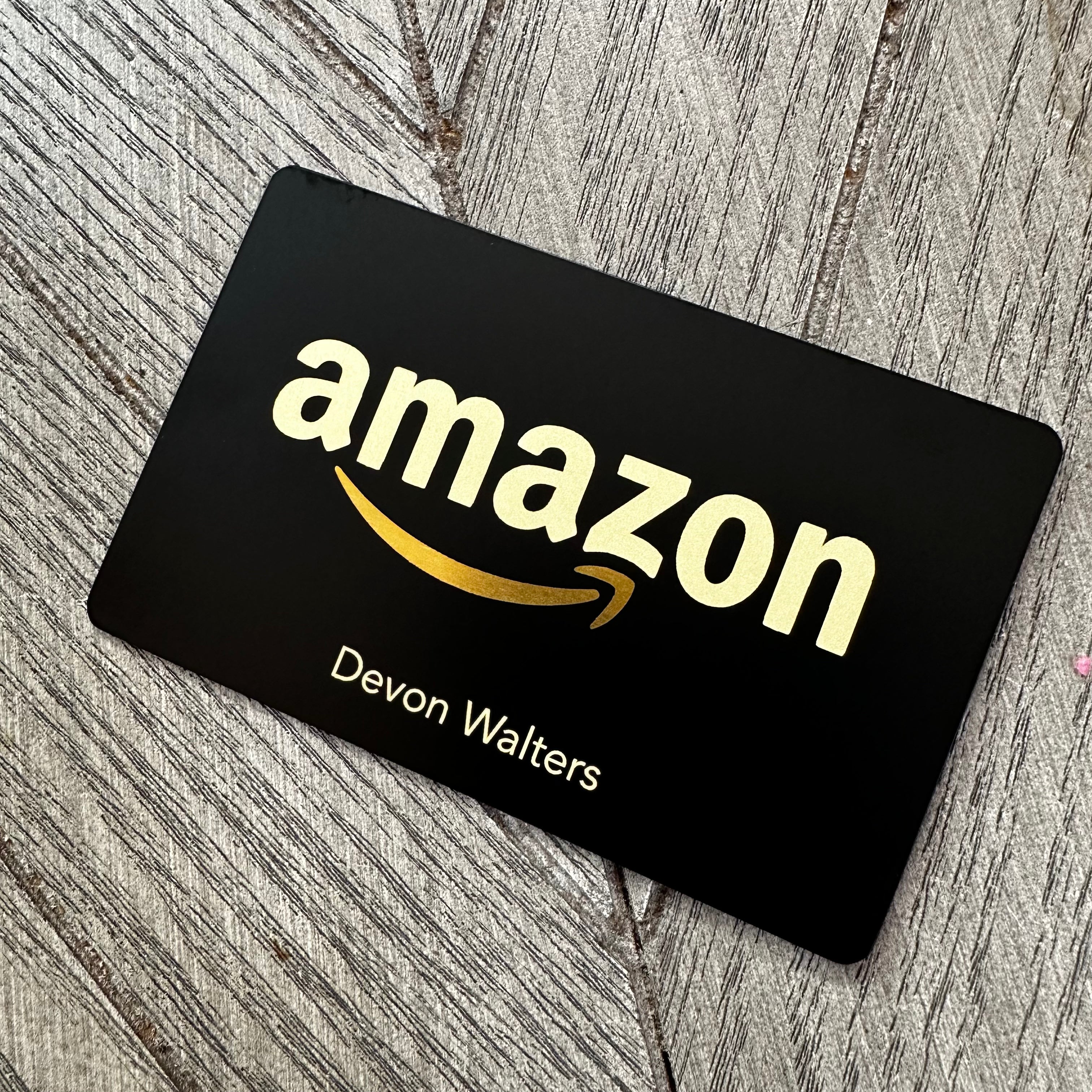

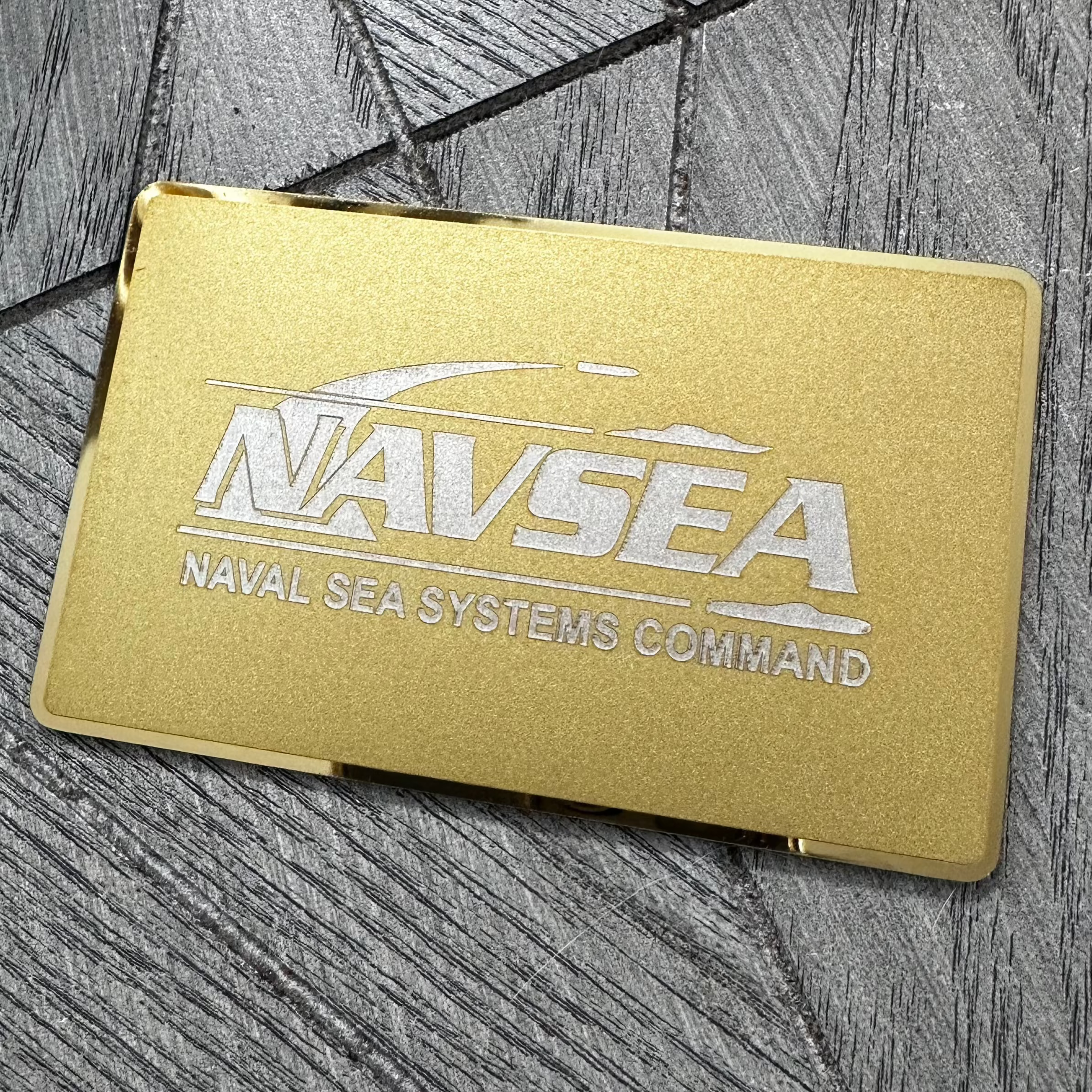


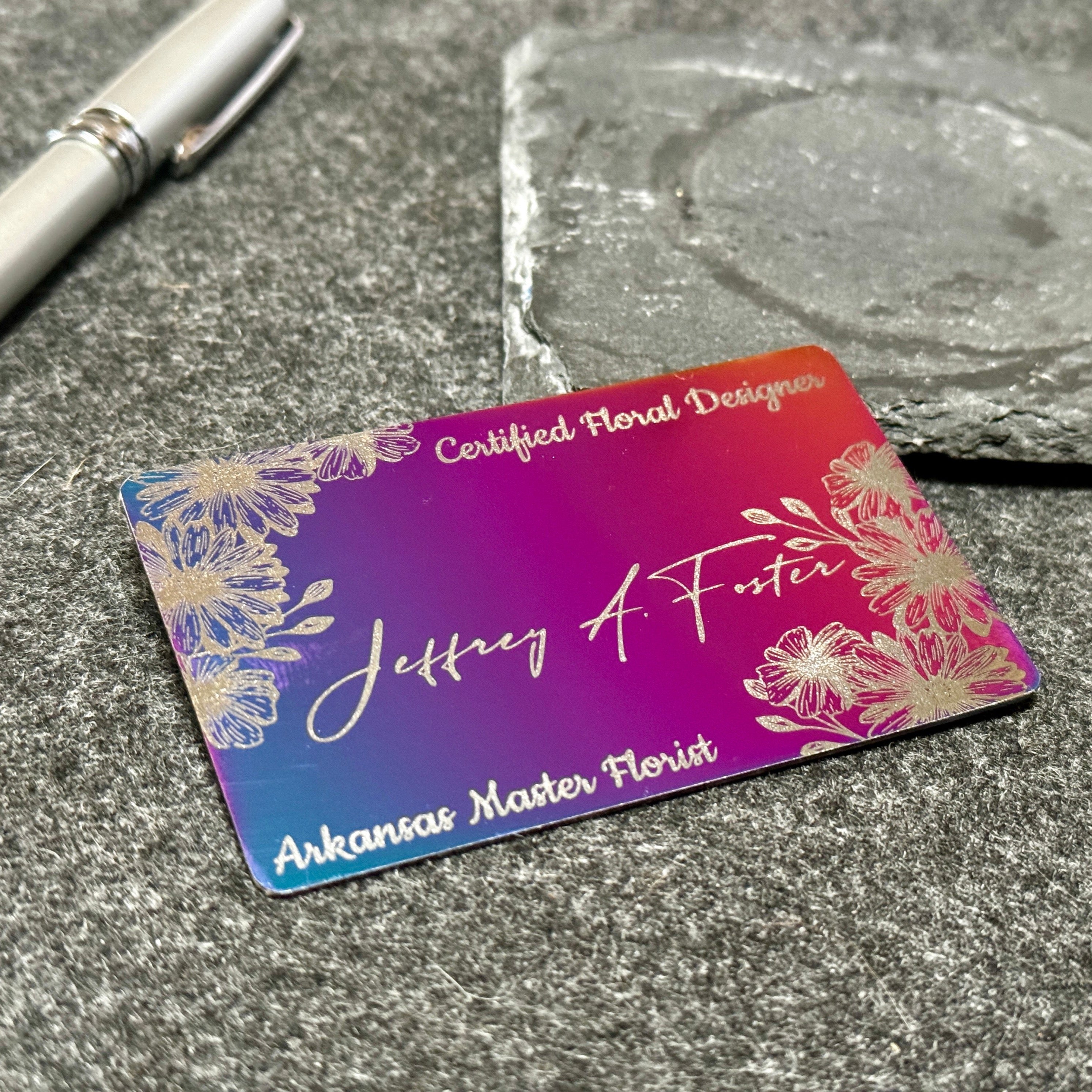
Leave a comment
This site is protected by hCaptcha and the hCaptcha Privacy Policy and Terms of Service apply.