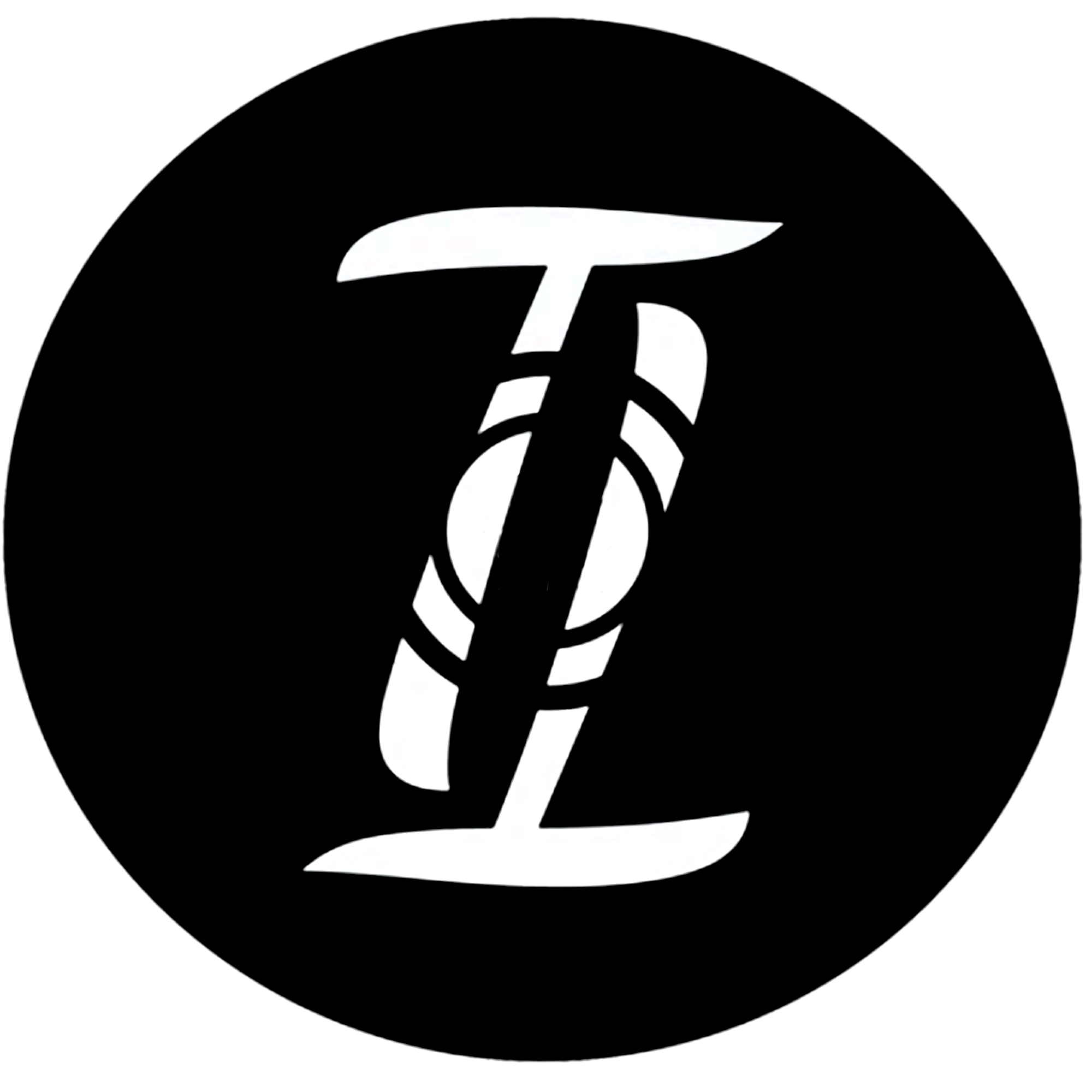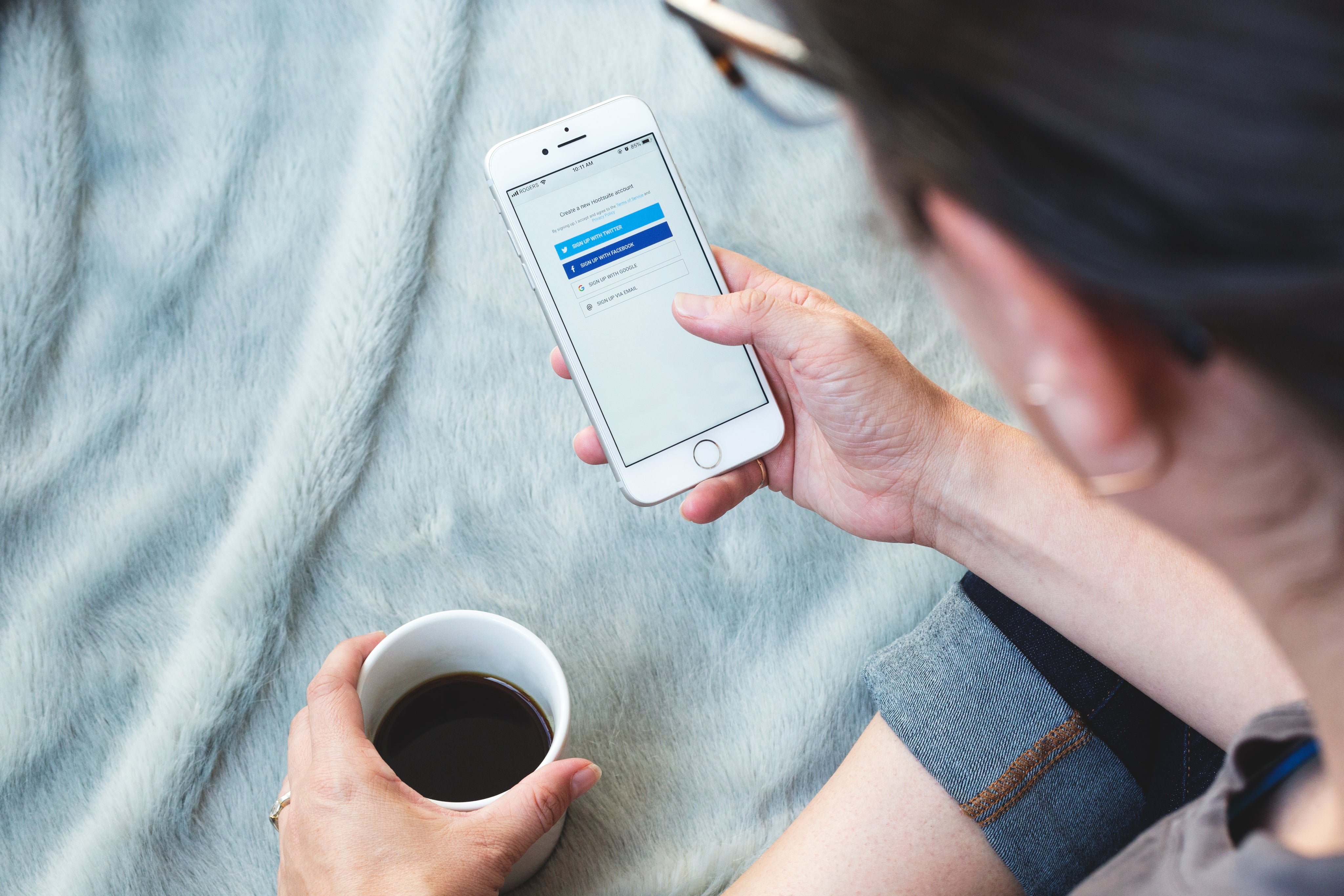Custom PVC Card - Starter Card - Cherry Card - Bamboo Card
Congrats on your new Plastic or Wood NFC Card!
This page explains tips and tricks to get the most use out of your new NFC Card
1) The chip is hidden!
The NFC chip is embedded inside the card. If you take your phones flashlight you can shine through to see exactly where it is. The card will work from both sides.
2) No water for Wood Cards
The wood cards are made of real wood. It is important to never get them wet as it would delaminate the layers. It is okay to get the plastic card wet.
3) Cleaning
Wood Cards: Wipe gently using a damp cloth, try to stay away from wiping the engraved areas
Plastic Cards: You can clean with a paper towel and windex or water.

How to Scan
For the best scan, gently wiggle or rub the card to the NFC scanner on the smartphone.
The Wood and Plastic PVC cards will work from both sides of the card.
For iPhones, wiggle the card to the top middle of front or backside of phone.
For android, make sure NFC is turned on in settings, and touch the card to the center backside of phone.
Frequently Asked Questions
I just received my Card - How to create my Tap Tag profile/Contact Card
1) Scan your Tap Tag for the first time to start setting up your account. Tap with smartphone or scan its QR code (if it has one)
2) Choose an option on the first screen you see.
Option 1: Claim my Profile now - Choose this option if you are managing your own account and profile (Recommended)
Option 2: I have an access code. Link to my company master account - Choose this option if your card was given to you by management and someone else will be managing your account for you. They would have given you an access code to enter.
Click continue
3) Choose which package works best for you. The free package is free and can be upgraded in the future. Paid packages are billed annually and will revert you to a credit card screen.
Click Continue
4) Add a username/password which allows you to sign in later to edit your profile.
Add the contact information you want to be shown on your profile. Hit the + signs to add more info.
Upload a profile picture. The picture will update upon saving.
Save your profile
5) View your new profile. You can click "Dashboard" at the bottom to view your dashboard, this allows you to edit your page further and manage your profile.
Thats it! Every scan of your Tap Tag will now show your live profile.
I am not sure how to scan my Card / Card not working
A large portion of this page will be dedicated to this question. Please scroll to find your type of product, then select to see more information like tips, videos, and more.
Where is the chip located in my card?
In the wood and plastic cards the chip is located in the center and takes up a large area of the card. You can actually use your smartphones flashlight to shine through the cards to see exactly where the chip is.
It is best to scan towards the middle of the card.
What is option 1) Claim my new profile
This the start of setting up your new Tap Tag. By setting up your profile you will be walked through the steps of creating an account, a username, password, and adding your profile info like phone, email, websites, etc. Upon saving your account, your Tap Tag will now share your digital profile with others and allow them to even download your contact card with the same info. Making this account also allows you to sign in later and edit your profile at any time, this will automatically update your Tap Tag.
What is option 2) I have an access code, link my profile to my organization
This is only if your direct manager or HR has given you a code, if they did not mention a code whatsoever you will likely be selecting option one
The access code is if your corporation is paying for our premier package to manage, edit, and see analytics of your Tap Tag/profile. By entering their code, your Tap Tag and profile will now be managed by them. You will have one opportunity to add your info and set up your profile, upon saving you will forfeit control to your employer and will have to contact them for edits.
Again, if you were not given an access code then select option one. It can always be linked up later if needed.
What is "Redirect URL" on the profile creation form?
This allows you to enter any website URL to direct your Tap Tag to. This option would bypass our profile and upon tap of your Tap Tag, send the recipient directly to your desired website, like maybe your Instagram profile, or your company website. Simply paste a website URL, and click "enable" to turn this feature on. Or leave it blank to serve your contact card (default)
This can be turned on/off at any time after you create your account.
I don't want the Tap Tag profile, how do I redirect my tag?
No problem at all. Maybe you're paying for a more advanced profile somewhere else, maybe you just want to share your instagram, or just your company website. This can be done from your dashboard.
We wrote an article on how to easily redirect your Tap Tag to any website
How do I link 2 or more Tap Tags to one profile?
We are working on a much more seamless method to do this to be released soon. At the moment it is a few more steps to link products, we apologize.
1) Create the account of your First item (typically your main item like a card)
2) Once account is created, copy the browser URL of your profile, it will look like https://mytt.ag/_______.
3) Start creating the account of the 2nd item (or 3rd, 4th, etc), Stop on the form screen
4) On the form screen enter in a new email (different than your first account) and a password. In the "Redirect URL" text box, paste your profile URL you copied from your first profile. Then click "enable"
5) Save Profile. Your 2nd profile now directs to your first profile, essentially making both tags serve the first profile.
Tell me more about the software (mytt.ag)
Sure, you can find all information on this page https://taptag.shop/pages/mytt-ag-vcard-software
Helpful Posts

How to Password Protect NFC Tags
How to Password Protect an NFC Tag One of the many great features on consumer NFC tags are that they can be reprogrammed with new information over and over again. You could be a restaurant or coff...
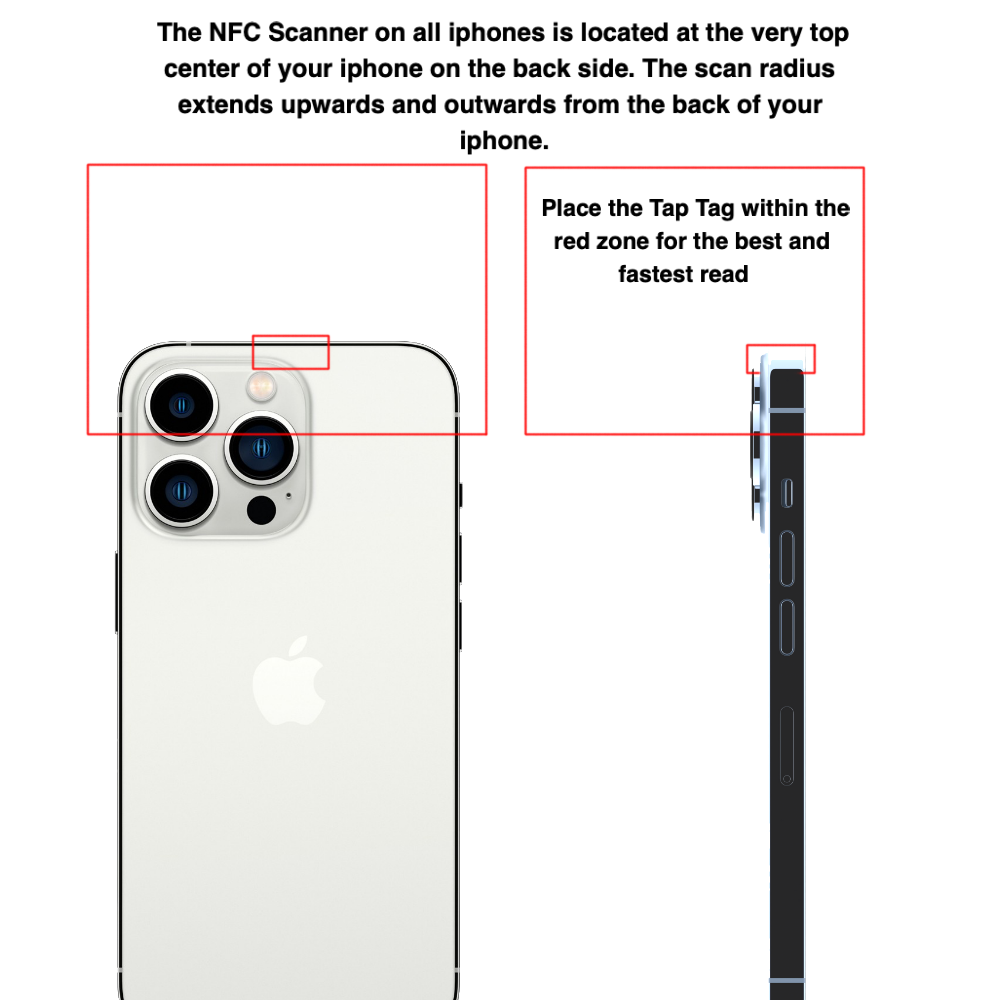
How to Program or Reprogram an NFC Tag
How to Program or Reprogram an NFC Tag In about 45 seconds using a free smartphone app and a couple of steps NOTE: All Tap Tags come with easy-to use software by default, this software allows yo...

What is NFC?: Exploring the Benefits and Applications of Near Field Communication (NFC)
What is NFC?: Exploring the Benefits and Applications of Near Field Communication (NFC) You may have recently heard chatter about NFC, RFID, contactless sharing or mobile payments. Maybe...