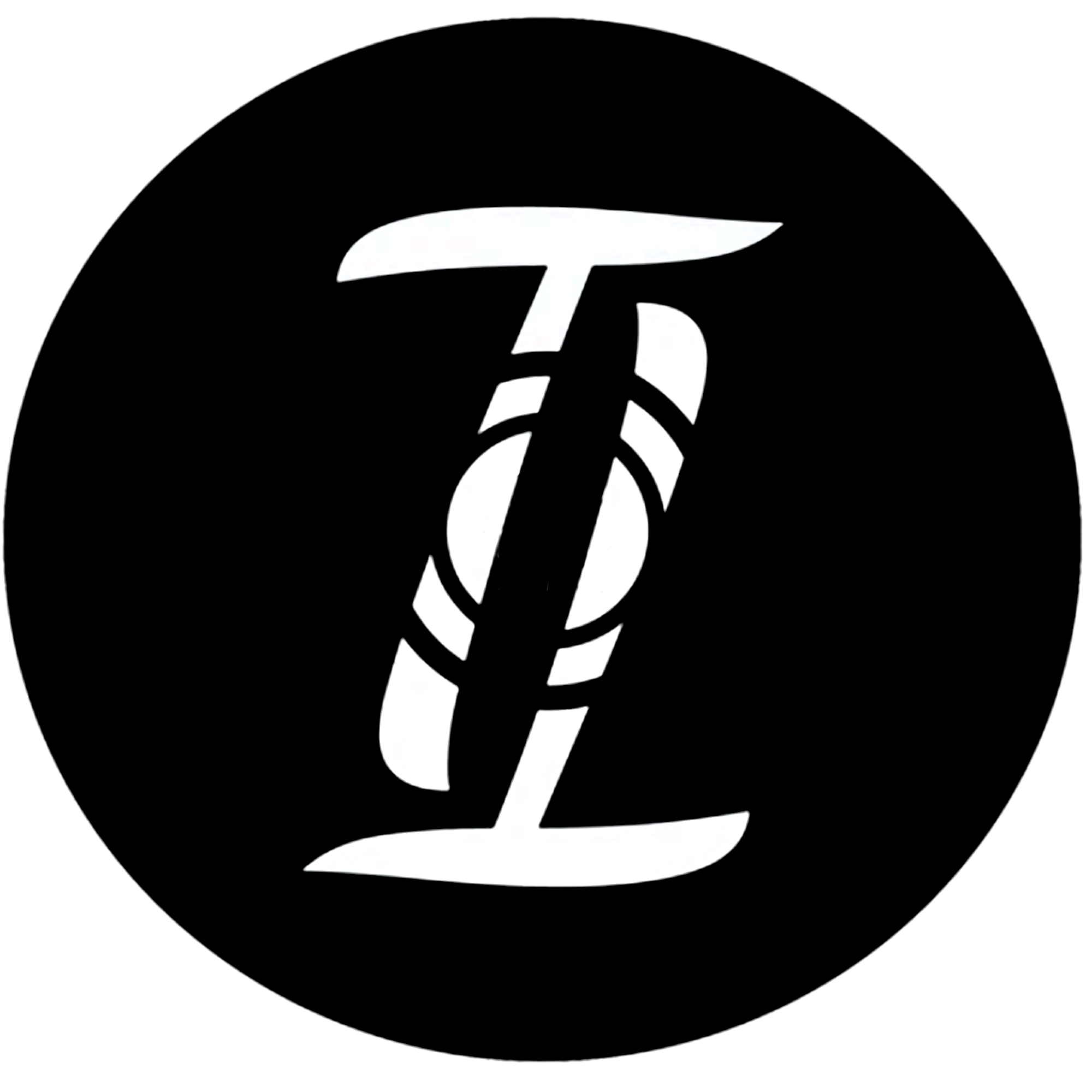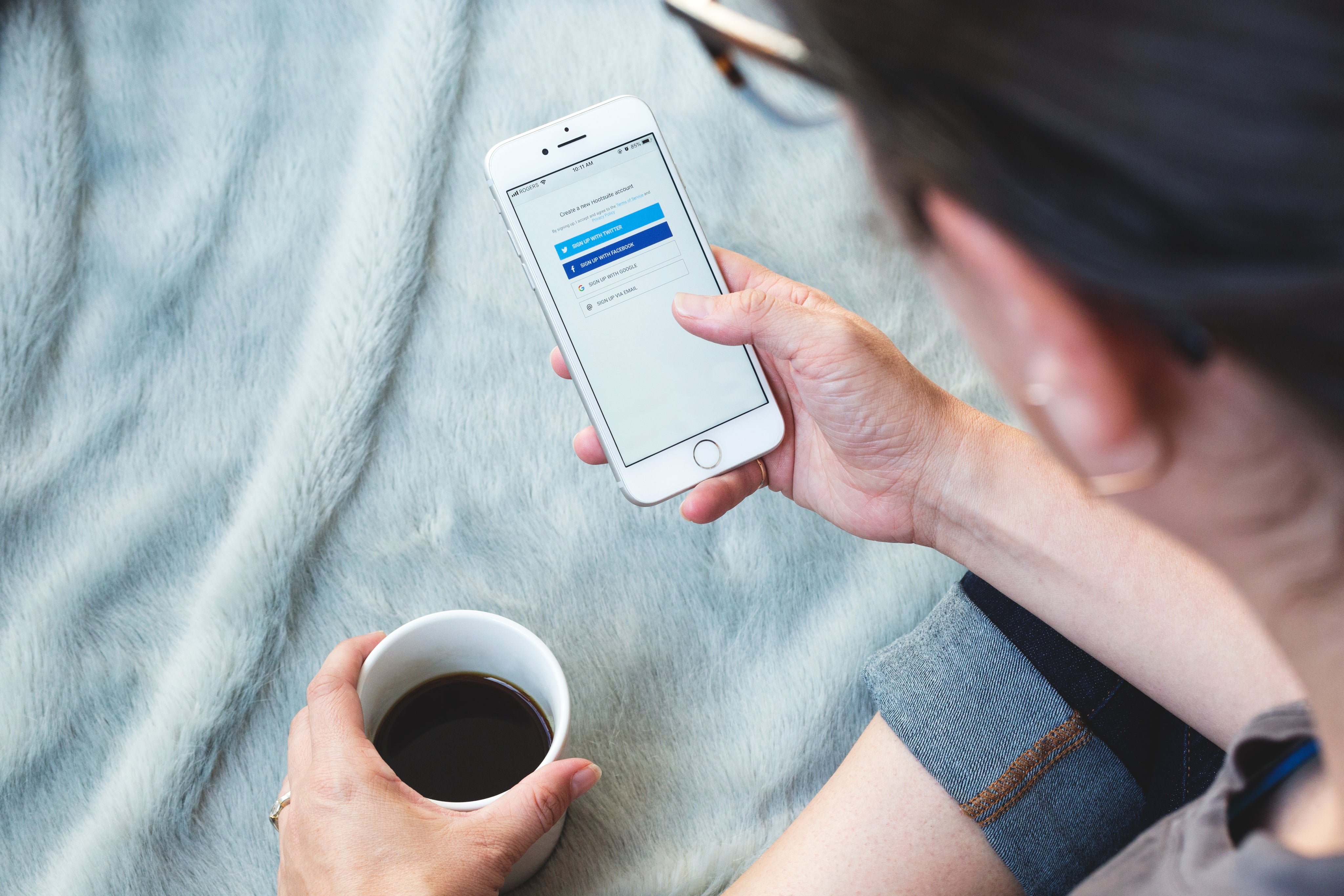Congrats on your New NFC Wristband!
This page explains tips and tricks to get the best use out of your wristband.
1) Small Chip = Precision
The NFC chip is where the nfc/wifi white symbol on the band is. The chip is very small, so with that being said there is a level of precision needed to scan it properly with a smartphone. See below for tips.
2) Cleaning your Wristband
It is safe to wear your band in the shower which will help keep it squeaky clean daily. Or, you can wipe it down with a paper towel and windex to remove any smudges or dirt.
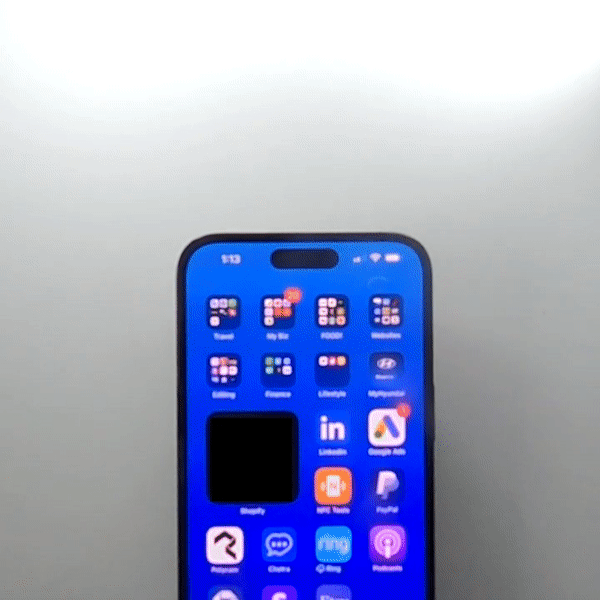
How to Scan
The NFC chip is located where the white symbol is. Rub or wiggle that symbol within 1 inch of the NFC scanner on a smartphone.
For iPhone, the scanner is at the very top middle of the phone and can be scanned from the fronts of phone or back.
For android, The scanner is in the center backside of the phone. Make sure NFC is turned on in settings.
Frequently Asked Questions about Bracelets
I just received my NFC Wristband - How to create my Tap Tag profile/Contact Card
1) Scan your wristband for the first time to start setting up your account. Tap with smartphone or scan its QR code (if it has one)
2) Choose an option on the first screen you see.
Option 1: Claim my Profile now - Choose this option if you are managing your own account and profile (Recommended)
Option 2: I have an access code. Link to my company master account - Choose this option if your card was given to you by management and someone else will be managing your account for you. They would have given you an access code to enter.
Click continue
3) Choose which package works best for you. The free package is free and can be upgraded in the future. Paid packages are billed annually and will revert you to a credit card screen.
Click Continue
4) Add a username/password which allows you to sign in later to edit your profile.
Add the contact information you want to be shown on your profile. Hit the + signs to add more info.
Upload a profile picture. The picture will update upon saving.
Save your profile
5) View your new profile. You can click "Dashboard" at the bottom to view your dashboard, this allows you to edit your page further and manage your profile.
Thats it! Every scan of your Tap Tag will now show your live profile.
Is my wristband waterproof?
It is water resistant up to 50 feet underwater. With that being said it is safe to shower, swim, jetski, or get stuck in the rain without harming the bracelet.
I am not sure how to scan my Wristband / Not working
See the video above for best practice. If you have tried the above method and your wristband is still not working, please reach out to us via email
What is option 1) Claim my new profile
This is the start of setting up your new Tap Tag. By setting up your profile you will be walked through the steps of creating an account, a username, password, and adding your profile info like phone, email, websites, etc. Upon saving your account, your Tap Tag will now share your digital profile with others and allow them to download your contact card with the same info. Making this account also allows you to sign in later and edit your profile at any time, this will automatically update your Tap Tag.
What is option 2) I have an access code, link my profile to my organization
This is only if your direct manager or HR has given you a code, if they did not mention a code whatsoever you will likely be selecting option one.
The access code is necessary if your corporation is paying for our premier package to manage, edit, and see analytics of your Tap Tag/profile. By entering their code, your Tap Tag and profile will now be managed by them. You will have one opportunity to add your info and set up your profile. Upon saving you will forfeit control to your employer and will have to contact them for edits.
Again, if you were not given an access code then select option one. It can always be linked up later if needed.
What is "Redirect URL" on the profile creation form?
This allows you to enter any website URL to direct your Tap Tag to. This option would bypass our profile and upon tap of your Tap Tag, send the recipient directly to your desired website, like maybe your Instagram profile, or your company website. Simply paste a website URL, and click "enable" to turn this feature on. Or leave it blank to serve your contact card (default)
This can be turned on/off at any time after you create your account.
I don't want the Tap Tag profile, how do I redirect my tag?
No problem at all. Maybe you're paying for a more advanced profile somewhere else, maybe you just want to share your instagram, or just your company website. This can be done from your dashboard.
We wrote an article on how to easily redirect your Tap Tag to any website
How do I link 2 or more Tap Tags to one profile?
We are working on a much more seamless method to do this, which is to be released soon. At the moment there are a few more steps to link products, we apologize.
1) Create the account of your first item (typically your main item like a card)
2) Once the account is created, copy the browser URL of your profile, it will look like https://mytt.ag/_______.
3) Start creating the account of the 2nd item (or 3rd, 4th, etc), Stop on the form screen.
4) On the form screen enter in a new email (different than your first account) and a password. In the "Redirect URL" text box, paste your profile URL you copied from your first profile. Then click "enable"
5) Save Profile. Your 2nd profile now directs to your first profile, essentially making both tags serve the first profile.
Tell me more about the software (mytt.ag)
You can find all the information about our software on this page
Helpful Posts

How to Password Protect NFC Tags
How to Password Protect an NFC Tag One of the many great features on consumer NFC tags are that they can be reprogrammed with new information over and over again. You could be a restaurant or coff...
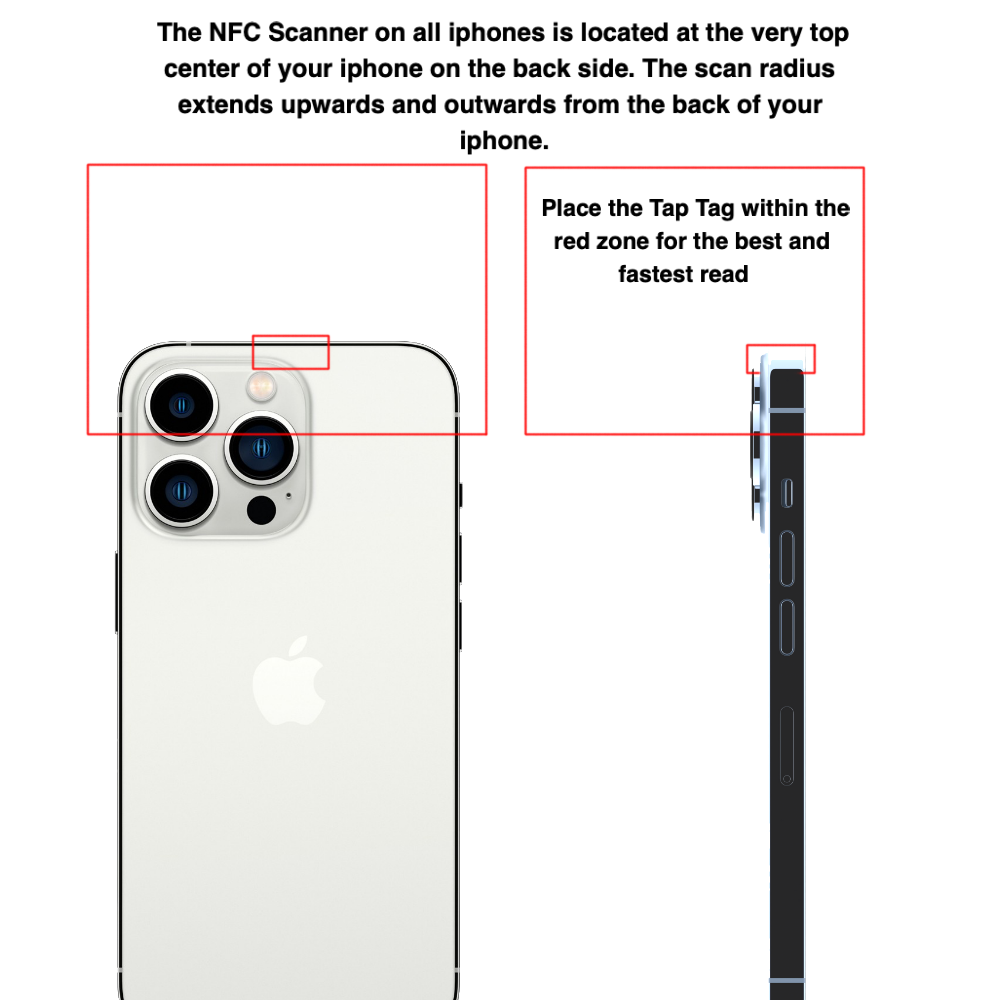
How to Program or Reprogram an NFC Tag
How to Program or Reprogram an NFC Tag In about 45 seconds using a free smartphone app and a couple of steps NOTE: All Tap Tags come with easy-to use software by default, this software allows yo...

What is NFC?: Exploring the Benefits and Applications of Near Field Communication (NFC)
What is NFC?: Exploring the Benefits and Applications of Near Field Communication (NFC) You may have recently heard chatter about NFC, RFID, contactless sharing or mobile payments. Maybe...